 Home >
Home >More and more people chat with WhatsApp App instead iMessages on iPhone and iPad,because we can send and receive text, images and videos in WhatsApp App,if you communicate by WhatsApp everything day,there are much of chat history including photos and videos occupy most of your phone memory which may cause lag performance of your iPhone/iPad and some of them are you unwanted as junk files.To speed up your iPhone,you can backup WhatsApp data from iPhone to computer and make more storage space,then delete WhatsApp chat history (messages, images, videos) from iPhone 13/12/11/XS/XR/X/8/7/6s/6 permanently.If you want to selling the old iPhone,please remember erase WhatsApp data from iPhone before selling it,make sure your private information is not stolen.

| Part 1: How to Delete All WhatsApp Chat history At Once on iPhone Part 2: How to Delete WhatsApp Messages and SMS from iPhone Permanently |
This party teach you the simple clear operating to clear all WhatsApp chat history on the App,this way only helps you empty the cache,and those deleted WhatsApp messages can be recover by some data recovery in market.To delete WhatsApp chat history permanently,you need to use a professional iPhone data eraser tool,please learn the part 2 and party 3 tutorial.
Learn more: How to recover deleted WhatsApp messages from iPhone
To delete WhatsApp chat history on WhatsApp app,you will be required to enter WhatsApp number to accomplish your operating. Confirm your action by taping on Clear All Chats.Let’s learn the easy steps.
Step 1. Launch WhatsApp on your iPhone.
Step 2. Tap on Settings from the bottom right corner.
Tap Settings in WhatsApp iPhone App
Step 3. Scroll down and tap on Clear All Chats.
Tap Clear All WhatsApp Chat History on iPhone
Step 4. Now, enter your WhatsApp number and then tap on “Clear all chats”.Enter Phone Number to Delete All WhatsApp Chat History

That’s it! All the chat history has been cleared off.
If you want to sell your iPhone, iPad devices,it is necessary to erase all WhatsApp messages, photos, videos and iMessages from iPhone,iPad permanently,once those private data erased by a professional iOS Data Eraser tool,no data recovery software can retrieve those deleted WhatsApp data back from iPhone,iPad.
The iOS Private Data Eraser can delete all your messages, WhatsApp messages, contacts, photos, videos and other data from iPhone, iPad in a 100% safe and risk free manner. What’s more,you also can use this all-in-one iOS app to backup WhatsApp messages from iPhone to computer,or restore WhatsApp messages to iPhone, iPad, Android devices from the backed up files.Let’s teach you how to erase messages permanently on iPhone, iPad.
iOS Data Eraser - Full Phone Erasure
Messages, Call History, Facetime, Contacts, Mail, Calendar, Reminders, Notes, Voice Memos, Safari Bookmarks, Photos, Videos, Apps, System Settings, Keyboard Cache, Passbook, iTunes DB, iMessage, Safari Favorites, Safari History, Voicemail, Apple ID, iCloud ID, Game Center, Apple Maps, Weather, Stocks, Newsstand
iOS Data Eraser Key Features:
Permanently Erases All Data on iPhone, iPad, iPod Touch Device
When you are recycling, trading or selling your iPhone, the 1-Click phone erase option can help you delete everything permanently before sell the old iPhone devices.
Permanently Wipe Private Data
1 click to erase all private data that is stored in your iPhone while browsing the web, using apps, sending messages, etc stays private. It will keep your private data safe, freeing the space.
Clean Junk File and Free Up Space
1-Click cleanup feature helps you wipe all the junk files and other unnecessary App and App data permanently,and free up massive space on iPhone.


Once running the Dr.Fone on your computer and you'll see all features inside as following. Select "Data Eraser" among all the functions.
.jpg)
Next, let's check how to use Dr.Fone - Data Eraser (iOS) to erase all data on the iPhone in steps.
Step 1. Connect your device to the computer
Connect your iPhone or iPad to the computer using a lightning cable. Once it recognizes your device, it displays 3 options for you. Choose Erase All Data to start the data erasing process.
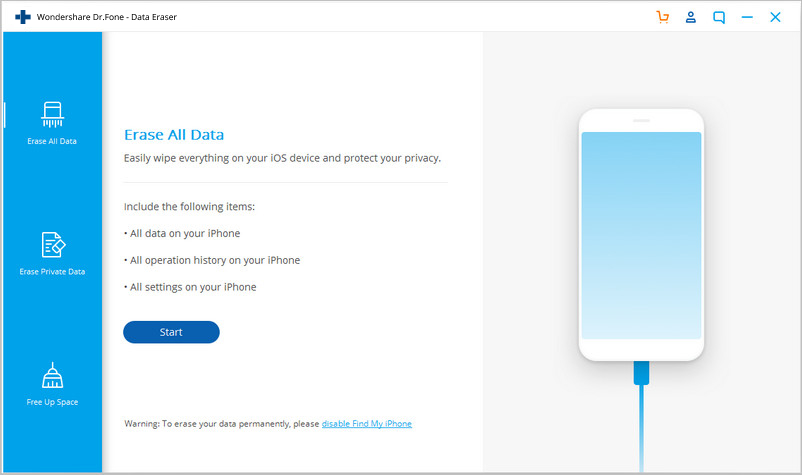
Step 2. Start erasing your iPhone completely and permanently
When the program detects your iPhone or iPad, you can select a security level to erase iOS data. The higher the security level, the lower possibility your data can be recovered. Meanwhile, a higher security level takes a long time to erase.
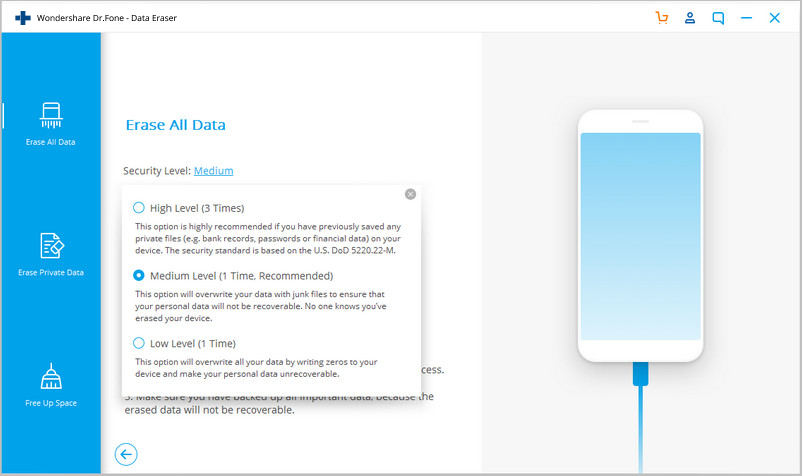
Since the erased data can't be recovered, you need to be careful and enter "000000" to confirm your operation when you are ready.
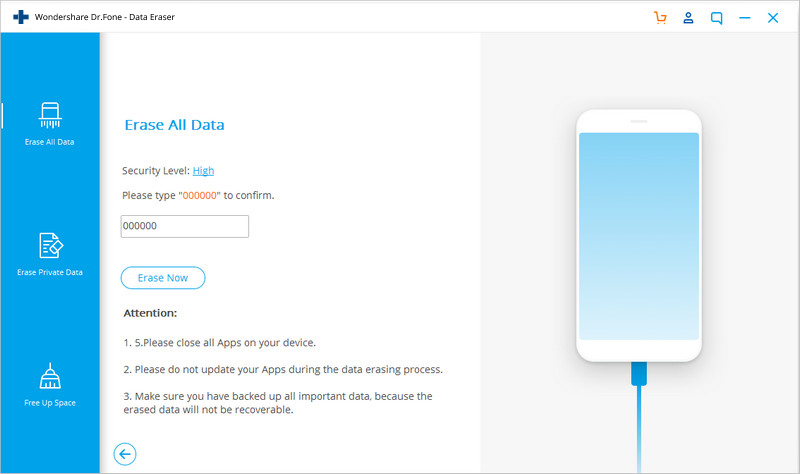
Step 3. Wait until the data erasure is complete
Once the erasure begins, you don't need to do anything, but wait for the end of the process, and keep that your device is connected during the whole process.
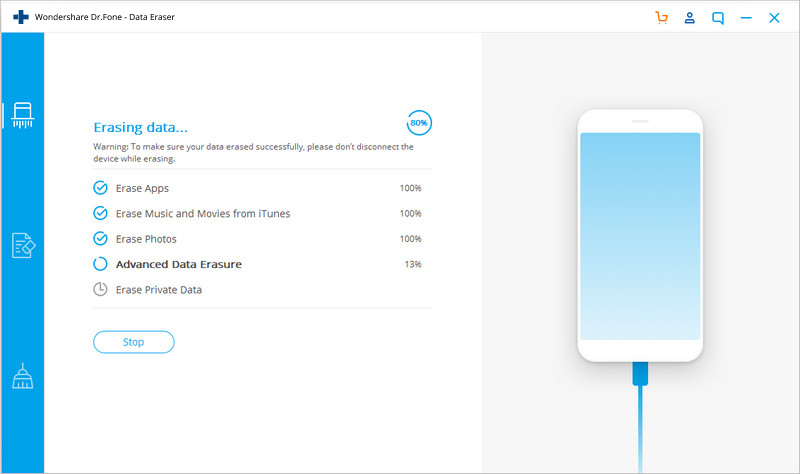
The program requires you to confirm the rebooting of your iPhone or iPad. Click "OK" to continue.
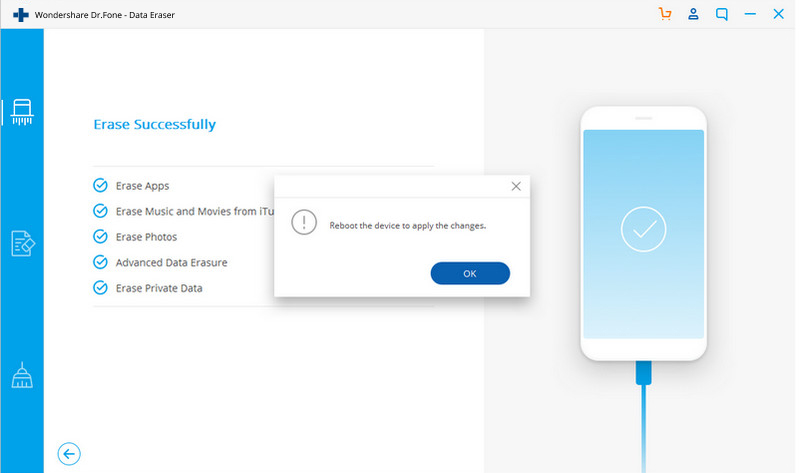
When the data erasure is complete, you will see a window appearing as follows.
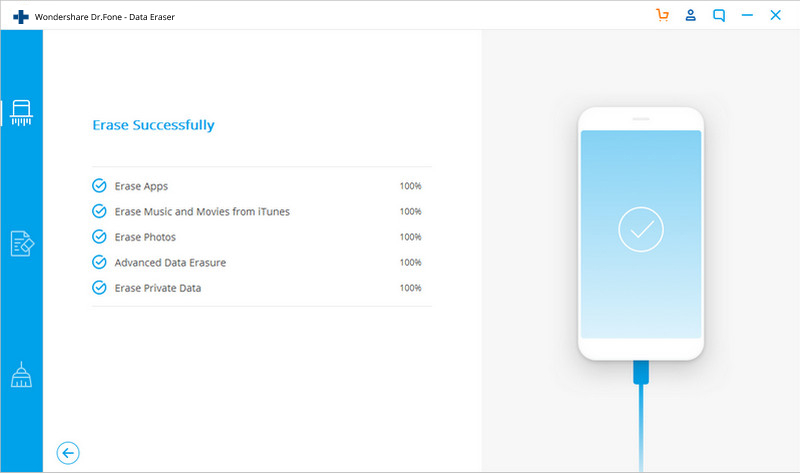
Now, your iPhone/iPad is fully erased and turns into a new device with no content, and you can begin to set it according to your need.
Free download the iOS Data Eraser and have a try!


Related Articles:
Transfer WhatsApp Messages from iPhone to Android Samsung
How to Transfer WhatsApp from iPhone 5/6/6s to iPhone 7
How to Backup and Restore WhatsApp Messages on iPhone
Recover Deleted WhatsApp Chat History from Android
Permanently Erase Everything on iPhone before Selling
Permanently Delete Photos on iPhone iPad
How to Delete Contacts from iPhone Permanently