 Home >
Home >
“I want to buy a new Samsung Galaxy S20,but I want to sell my old Samsung Galaxy S8 at first,how do I delete all personal information from my Samsung S8 permanently?Including messages, contacts, pictures, gallery and other important private data.”
As well all realize that,we must to permanently erase all data before sending the phone in for replacement or repair, properly disposing of the device, or giving the old phone to a friend or family member to use.
Samsung's official website suggests us factory data reset to erase the phone:
Samsung Factory Reset Tutorial:Go to Home screen, touch Apps > Settings > Backup and reset > Factory data reset
Erasing your personal data and restores the Android platform to its original state through resetting Samsung to factory setting,and then delete delete all information and downloaded applications on Samsung phone.This process may take a few minutes and all data not really erase deleted,however, these data are rewritten and overwritten,some data recovery in market can recover deleted data easily,like Dr.Fone Android Data Recovery software,which allows users recover deleted data from Android after factory resetting.
| Way 1:Factory Reset Your Samsung Galaxy to Wipe All Data(100% Recovery Rate) Way 2:Permanently Erase Everything on Samsung Galaxy |
If you want to give your old Samsung to someone else and there's already personal data on there,like contacts, text messages, photos,etc.To erase data on Samsung phone,the simple way is do a factory reset to wipe all of the existing data from the Samsung Galaxy phone.Before this process,you must to backup your Samsung data at first,this is a pretty straightforward process, but a vital one if you want to keep your personal data secure. Make sure to keep your Samsung plugged in and charging during this process, since having your phone die in the middle of it can lead to permanent damage.Let’s teach you how to do factory reset Samsung and securely wipe all data from your phone.
Step 1.Swipe down from the top of the Screen on Samsung
Swipe down to the User and Backup section, or tap the magnifying glass to type in a search in the top-right and tap “Backup and reset”.

Step 2.Do Factory Data reset
Just tap “Factory data reset” on this screen,and you'll be given one more warning screen before making the plunge. Review all of the data that will be erased, then scroll down to the bottom and tap “Reset device" to Erase All Content and Settings.
Learn More: Recover Data after Factory Reset Samsung Galaxy
Disadvantage : However, this method is not that secure in terms of high standards as the data can be recovered by utilizing this factory reset. Simple deletion or factory reset does not wipe the data on Android phone permanently. The deleted data still can be recovered by some data recovery software in market.However,to fully erase everything on Samsung and protect your privacy,please use a professional Android Data Erase software,please keep reading the tutorial as below.
Android Data Erase - Android Data Erase & Recovery,which is designed for Android users wipe everything on their phone permanently.You can use this powerful Android Data Eraser tool to erase all data from Samsung Galaxy S20/S11/S10/S9/S8/S7/Note 9/Note 8/Note 7 and protect your privacy,if you want to sell the old Samsung phone.The Data Erase can help you erase Samsung text messages, contacts, photos, gallery, call history, WhatsApp messages and all private data permanently,and all the deleted data can’t be restored,even some professional Android data recovery in market.It’s allows you permanently wipe all already deleted files, removing browsing history, App caches and protecting your personal information safely when you want to send the phone in for replacement or repair, properly disposing of the device, or giving the device to a friend or family member.Let’s teach you how to use this Android Data Erase to delete everything from Samsung phone without recovery.
.png)
.png)
Permanently Delete Everything from Samsung without Recovery
First of all,please launch Dr.Fone for Android on your Computer,and click More Tool>> Android Data Erase feature,you can see the software interface as below.
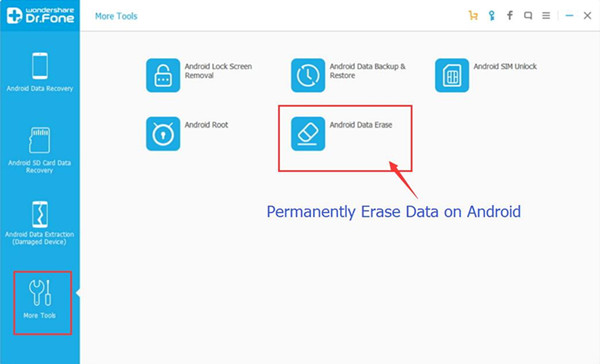
Step 1. Connect your Samsung to Computer and Enabled USB Debugging
After running the Android Data Eraser program on your computer,then connect your Samsung Galaxy S3/S4/S5 to the computer via a USB cable. Please make sure you have enabled USB Debugging mode on the phone. Then the program will recognize and connect your Samsung phone automatically,then click “Erase All Data” button go to next step.
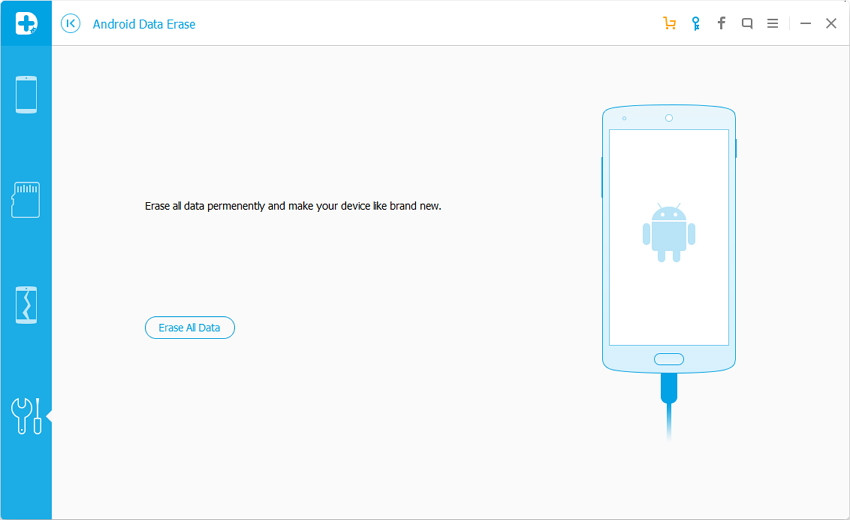
Step 2.Confirm Erase All Data from Your Samsung Galaxy Phone
In this step,the program ask you confirm the erasing process,just type “delete” word in the window to confirm the operation. Click on “Erase Now” to continue.
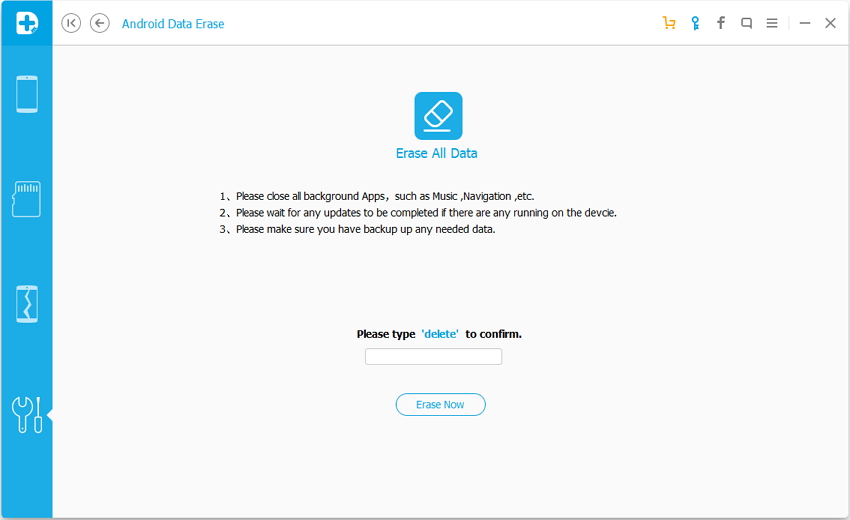
Step 3.Start to Erase Data from Samsung Phone
After confirm the erasing operation,the Android Data Eraser software begin to completely erase all sms,contacts,photos,videos,notes,Apps and other documents on your Samsung.During the deleting process,please wait for few minutes and take a cup of coffee.
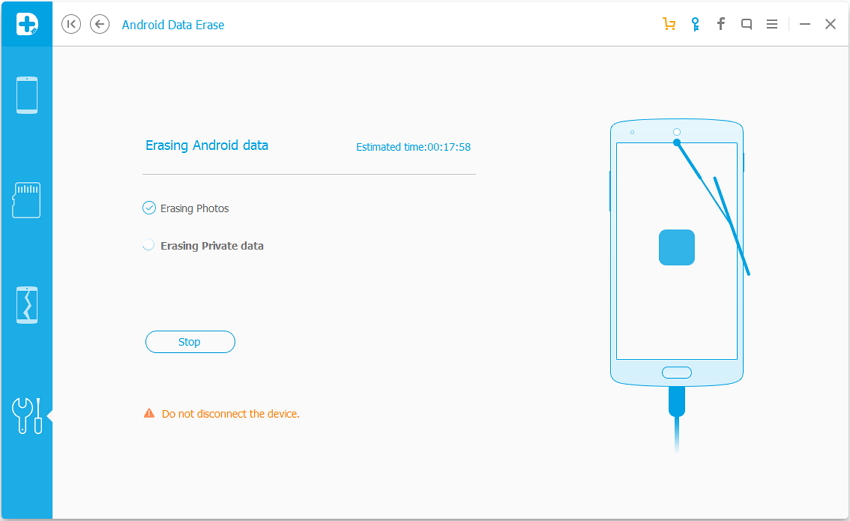
After all privacy data have been completely wiped, the program will ask you to tap on “Factory Data Reset” or “Erase All Data” on the Samsung phone. This will help you completely wipe all the settings on the Samsung phone,please learn step 4.
Note:During the erasing process,please don't disconnect the Samsung or open any other phone management Apps on the computer.
Step 4.Factory Data Reset to Erase Settings and All Contents
In this step,you need to manually open the phone's settings page to restore Samsung phone to factory settings,please click "Factory data reset" on your Samsung phone,and erase all system settings and data,or erase all contents on your Samsung Galaxy phone.
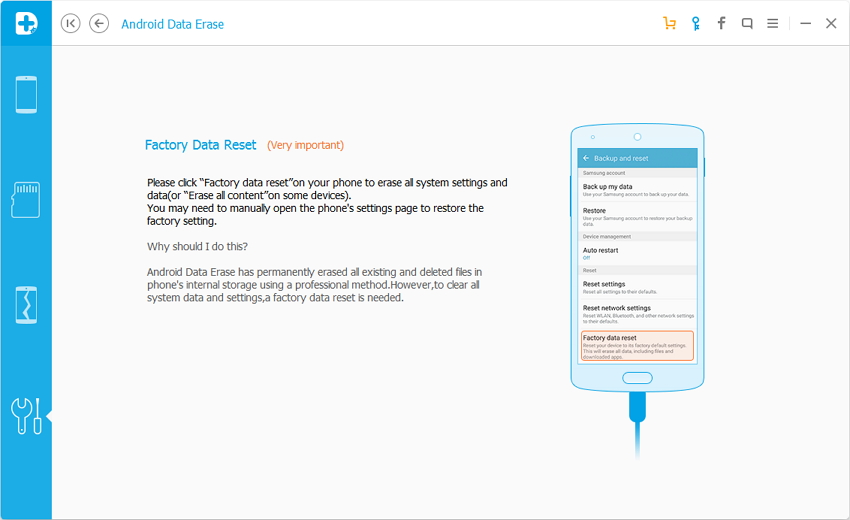
Step 5.Complete Wipe All Data on Samsung Galaxy Phone
Now all deleted or already deleted files on your Samsung phone has been completely wiped and it's like a brand new one.Now you can reassurance to sell your old Samsung Galaxy S3/S4/S5/S6/Note 3/Note 4,and don’t worry some one can stolen your privacy information.
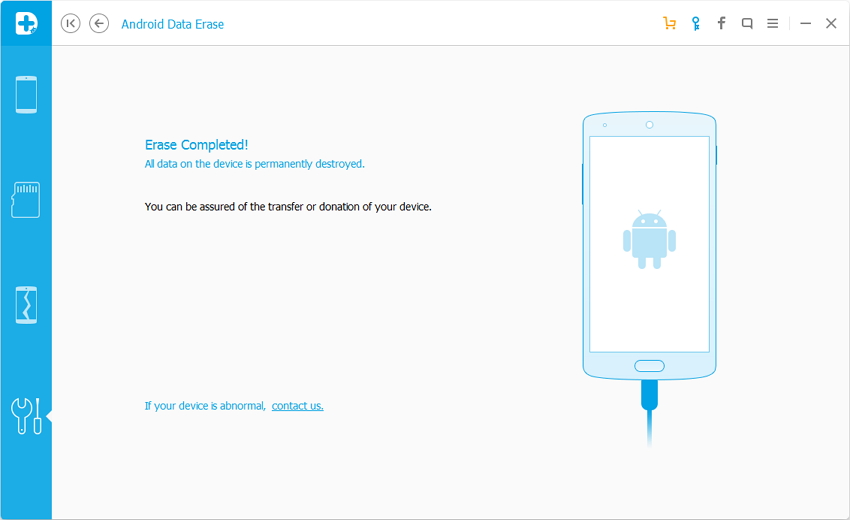
Free download the Android Data Erase & Recovery program and have a try!
.png)
.png)
Related Articles:
How to Backup and Restore your Android Phone on Computer
How to Erase Everything from iPhone
How to Deleted Messages from Samsung Permanently
How to Recover Deleted Data from Samsung Phone