 Home >
Home >When the photos and videos formatted/lost/deleted on your Samsung Galaxy devices,you still have chance to recover them back,if you want to get deleted photos, videos and other media files from Samsung Galaxy A9/A8/A7/A5,please remember do not use your Samsung devices again and don't take photos with the devices,then use a Samsung Data Recovery to recover photos from Galaxy A1/A3/A5/A7/A9.In additional,you also can retrieve media files from the Samsung SD card directly.
* How to Backup and Restore Samsung Data by Samsung Kies
* How to Manage Samsung Phone on Computer with Ease
Have you ever deleted your photos and videos in your Samsung Galaxy A8/A9/A7? Accidentally deleted your Samsung data and wanted to restore them? You maybe wonder how to recover photos, videos and other important files and don't know what to do. As we all know,the Galaxy A9/8 running Android 6.0,so we can recover photos, videos from Samsung Galaxy A9/A8/A7/A5 by a Android Data Recovery.
This article shows you a easy way to recover deleted photos, videos from Galaxy A8 phone with the help of Android Data Recovery program and Android Data Recovery for Mac. What's the most important, it is safe. You can also use this Android Data Recovery program to recover photos, videos from other Samsung smartphone,such as Samsung Galaxy S7/S6/S5/S4/S2/S3, Galaxy Ace, Galaxy Note 7/5/4/3/2,ect.as well as the broken Android phone. You don't have to worry about the leakage of your data in your android phone. Now,you can download the android data recovery for free,and follow the steps to recover the data are as follows:
.png)
.png)
Note: To avoid those deleted files overwritten by new data, once photos and videos are deleted, please don't take any new photo, videos or transfer new documents to your Samsung Galaxy.
| Part 1:Directly Recover Deleted Photos and Videos from Samsung Galaxy A9/A8 Part 2:Recover Photos,Videos from Micro SD Card in Galaxy A9/A8 |
Install and launch the Android data recovery program on your computer and select "Data Recovery" feature.
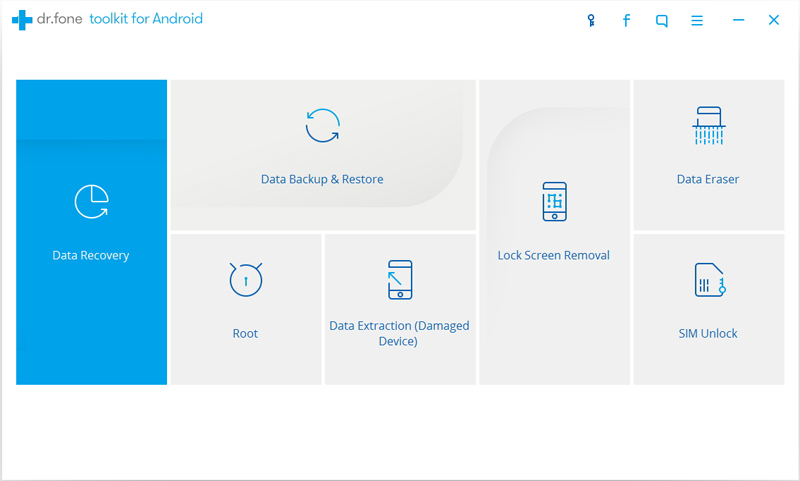
Step 1.Connect Samsung Galaxy A1/A3/A5/A7/A9 to computer
After downloading this Android Data Recovery program, install and run it on your computer.
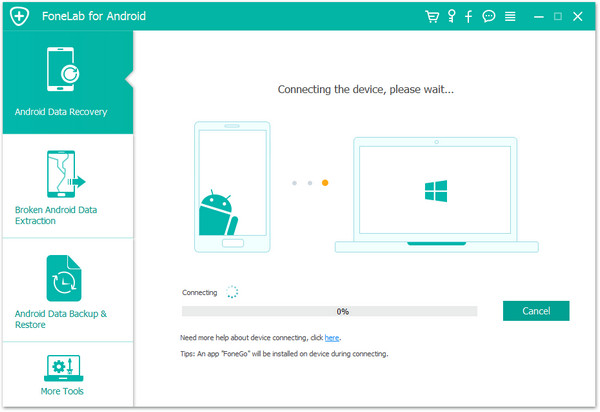
Step 2. Enable USB debugging
Use an USB cable to connect your Samsung Galaxy phone to your computer, Then the program will prompt you to "Enable USB debugging" according to three different situations:
1) For Android 2.3 or earlier: Enter "Settings" < Click "Applications" < Click "Development" < Check "USB debugging"
2) For Android 3.0 to 4.1: Enter "Settings" < Click "Developer options" < Check "USB debugging"
3) For Android 4.2 or newer: Enter "Settings" < Click "About Phone" < Tap "Build number" for several times until getting a note "You are under developer mode" < Back to "Settings" < Click "Developer options" < Check "USB debugging"
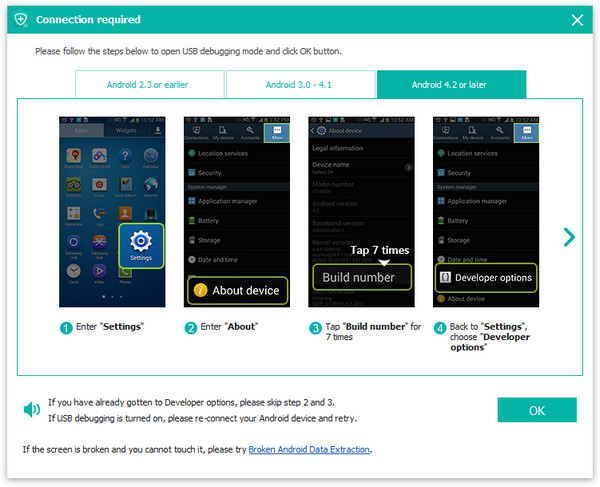
Note: If you still get this window and the USB debugging has been enabled, please try to disable it and reset it again.
Step 3.Select the Type of Files you Want to Recover from Galaxy A Series Phone
In this step,you can see the program can help you recover all type of files from Samsung Galaxy phone,if you want to recover all data at one times,please select "gallery" and to to next step.
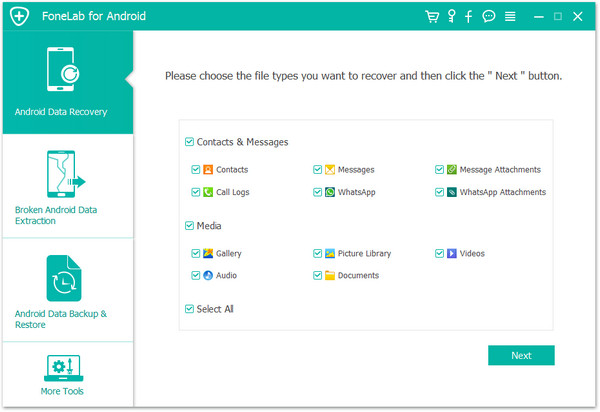
Step 4. Analyze and scan your Samsung Galaxy A8/A9
Now turn to the screen of your Galaxy phone, you will see a request pops up on it. Just click "Allow" and "Start" button one-by-one to scan lost data from your device.
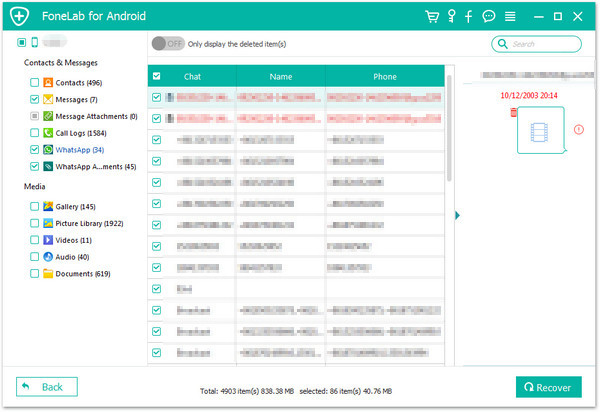
When your Samsung Galaxy has been connected to the program successfully, click "Start" button to analyze your phone data.
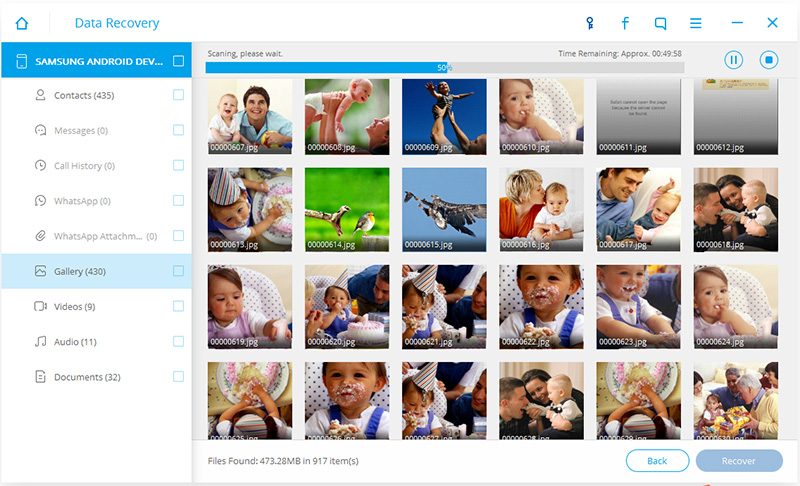
Step 4. Preview and Recover Photos & Videos from Samsung Galaxy A8/A9
After the scan, you can preview all data one by one in the scan result. Then you can check details of all the found data one by one. Mark the "Gallery" and "Photos" you want to restore and click "Recover" button to save them on your computer with one click.
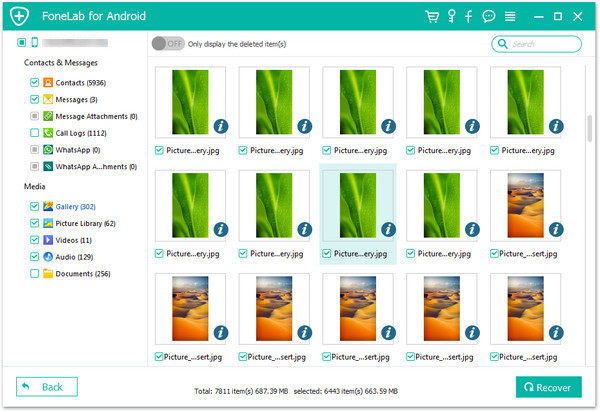
These are all the steps about how to recover your deleted photos and videos from your Samsung Galaxy A9/A8/A7/A5 internal memory,you can also follow the same steps to restore contacts, text messaes, documents and other lost data on your Galaxy S/Note/J/Alpha series smart phone directly.What’s more,it allows you recover formatted files from the SD card of the android smartphone.Let's teach you how to use this Android Data Recovery to recover photos, videos, audio and other documents from Micro SD memory card in Galaxy A1/A3/ A5/ A7/A8/A9.
If you deleted,formatted,lost files on your SD card inside of Samsung phone accidentally? The one of feature "Android SD Card Data Recovery" in Android Data Recovery software can now learn recover deleted photos,videos and other files on your Samsung SD card. Now, let's see how to recover lost photos from Samsung Galaxy A9/A8/A7/A5 or other Android SD card quickly.
Step 1. Download, Install and Run the Android Data Recovery on PC/Mac
First, launch Android Data Recovery on your computer, and select the second feature "Android SD Card Data Recovery",you can see the interface as below.
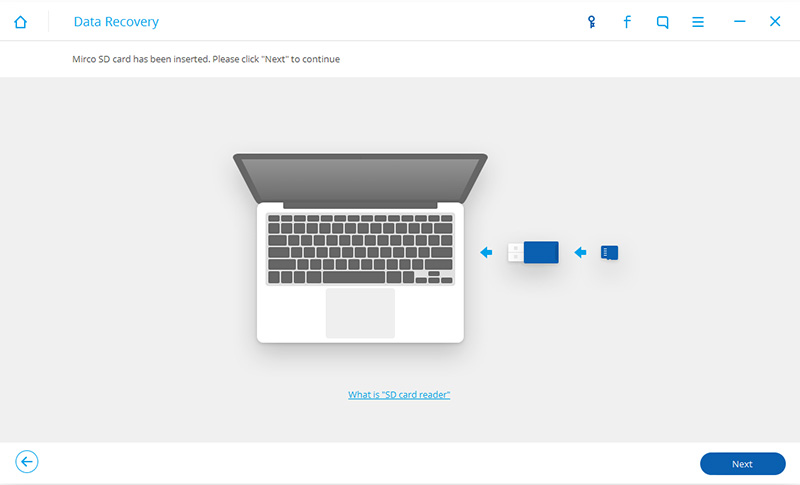
Step 2. Plug Samsung SD Card to your Computer Using a Card Reader
Then connect your Samsung SD card to comptuer using a card reader or using your Android device with it.When your Samsung SD card is detected by the Android Data Recovery software, you will see the window as follows. Select your SD card and click "Next" to continue.
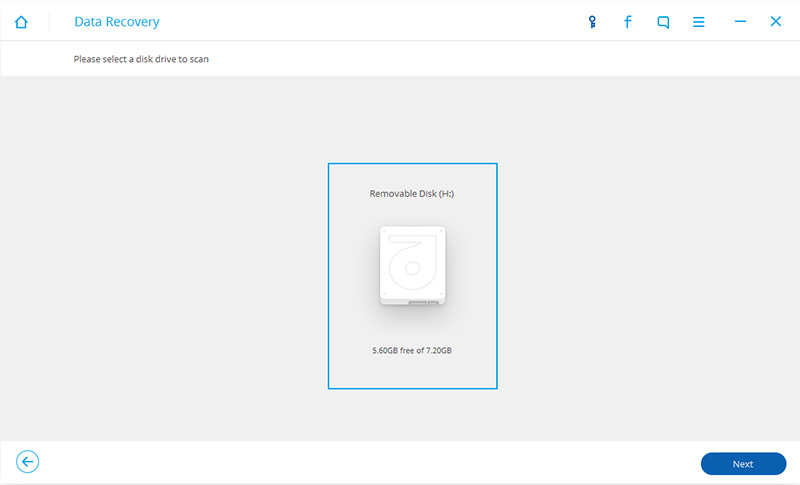
Step 2. Select a Scan Mode before Scanning the SD Card
The program provides you two modes for you to scan the memory card. Our suggestion is to try the "Standard Mode" first. If you can't find what you want, you can try the Advance Mode later. Using Standard Mode, you can choose to scan for only deleted files or scan for all files on your SD card. The latter is suggested, which will help you find more complete files.

Step 3. Scan Your Samsung SD Card for Lost Data
After choosing the scan mode, click "Next" to begin scanning your SD card for lost,deleted or formatted data.
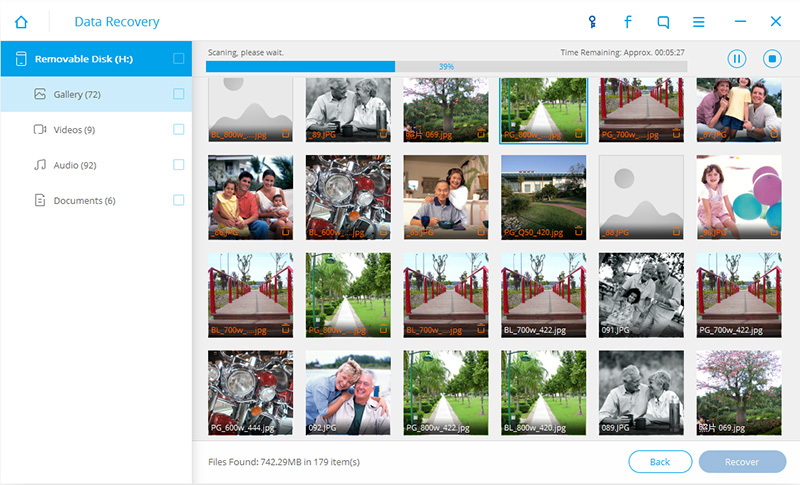
Step 4. Preview,Select and Retrieve Pictures from your SD Card
After the scanning process finish, all results will be displayed in categories,including "Gallery", "Audios", "Videos" and "Documents". From the left sidebar, if you only want to recover photos on your Samsung memory card,please click "Gallery" item and then click "Recover" to start the SD card photos recovery process.
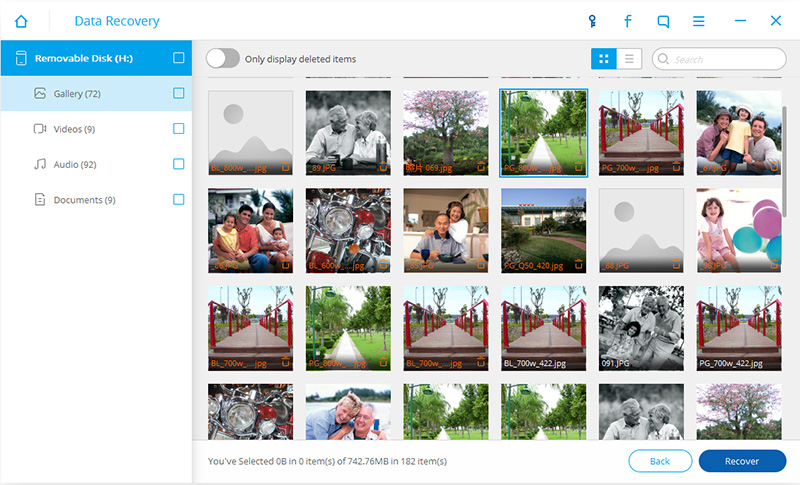
Note: You can search the particular files as you want in the top right blank box to find them easily and conveniently.
Step 5.Frequently Back up Your Samsung Data to Protect it Safely
In order to protecting your Samsung data safely,we recommend you back up your Samsung data frequently,the Android Manager tool can help you backup photos, videos, music, contacts, SMS and other data from your Samsung Galaxy A/S/Note to computer directly.In additional,the Android Data Recovery additional features "Android Data Backup & Restore" also can help users backup and restore Samsung data quickly.
Please learn: How to Backup & Restore Samsung Phone Data
Download this program and try to recover your lost data!
.png)
.png)
Just now download the free trial version to try! You will have a very unique experience! And in addition to recover Samsung Galaxy A1/A3/A5/A7/S7/S6/S5/S4/Note 5/Note 4 lost photos, you can retrieve deleted text messages,contacts, videos, WhatsApp messages and more from Samsung Galaxy easily with Android Data Recovery.
Recover Text Messags from Samsung Galaxy A8
Recover Deleted Contacts from Samsung Galaxy A8/A9
Transfer Data from iPhone to Samsung Galaxy A8/A9
Transfer Contacts from Samsung to Galaxy A8/A9