 Home >
Home > Products
Products Price:$69.95
Price:$69.95
Display and Record your iPhone or iPad HD Mirroring & Screen Video on Computer
 Play games, videos on iPhone,iPad and Display & Record on your computer
Play games, videos on iPhone,iPad and Display & Record on your computer
 Enjoy your favorite movies, videos, photos and music on computer through mirror projection
Enjoy your favorite movies, videos, photos and music on computer through mirror projection
 Enjoy big screen mirroring and recording from your iOS device on computer
Enjoy big screen mirroring and recording from your iOS device on computer
 Easy to connect your iPhone/iPad device to your computer or projector via AirPlay
Easy to connect your iPhone/iPad device to your computer or projector via AirPlay
 Record mobile games, videos and more on the computer and share to Youtube,Facebook, Instagram and other social websites
Record mobile games, videos and more on the computer and share to Youtube,Facebook, Instagram and other social websites
 Mirror and Display your iPhone/iPad videos, photos to computer or projector during meetings, education, business, wedding,ect
Mirror and Display your iPhone/iPad videos, photos to computer or projector during meetings, education, business, wedding,ect
 Support iPhone,iPad and iPod touch that runs iOS 7.1 to iOS 10
Support iPhone,iPad and iPod touch that runs iOS 7.1 to iOS 10
Supports: Windows10/9/8/Windows 7/Vista/XP![]()


 Key Features
Key Features Display and Record your iOS Live Contents on Computer
Display and Record your iOS Live Contents on ComputeriOS Screen Recorder allows you enjoy big screen recording and mirroring from your iPhone, iPad and iPod Touch device,free download and have a try!
.png)
Firstly, run program on your computer and click "More Tools" >> “iOS Screen Recorder” on the window,you can see the main interface as below:
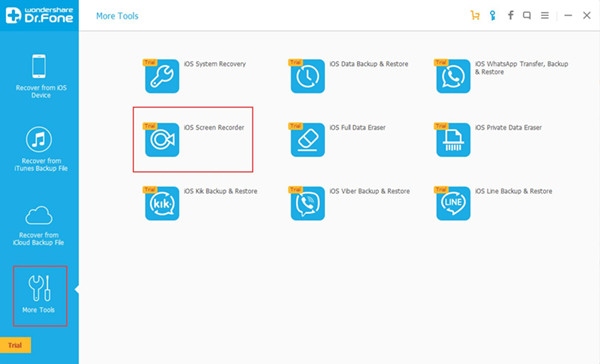
Next, let's check how to use "iOS Screen Recorder" in steps.
Step 1. Connect iPhone and Computer to the Same Wi-Fi Network
In this step,you need to make your computer and iPhone connect the same network, please connect your iPhone and computer to the same Wi-Fi,when the iPhone and computer is connecting Wi-Fi, then click "iOS Screen Recorder", at this time,the program will pop up a new iOS Screen Recorder windows as below.
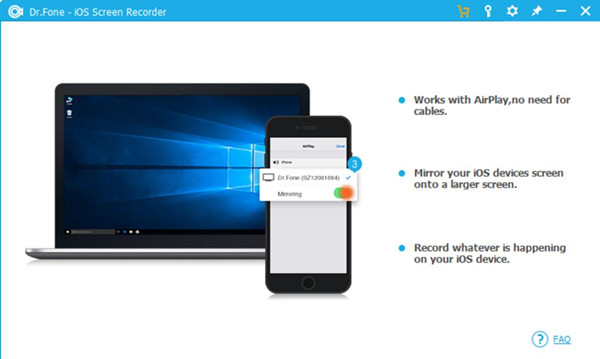
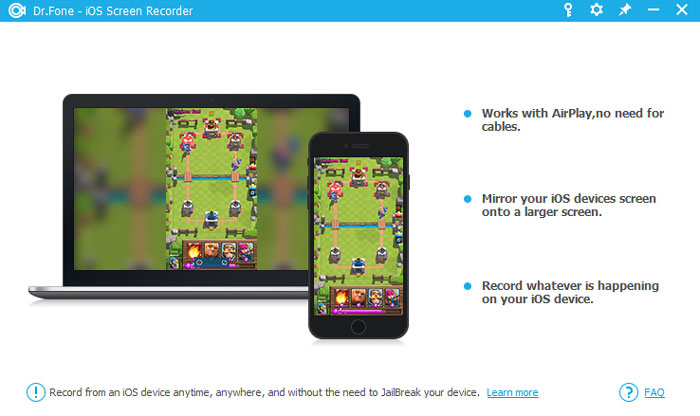
Step 2: Connect your iPhone to the iOS Screen Recorder program via AirPlay
For iOS 7, iOS 8 and iOS 9:
Swipe up and click "AirPlay". Then choose "Dr.Fone" and enable "Mirroring".
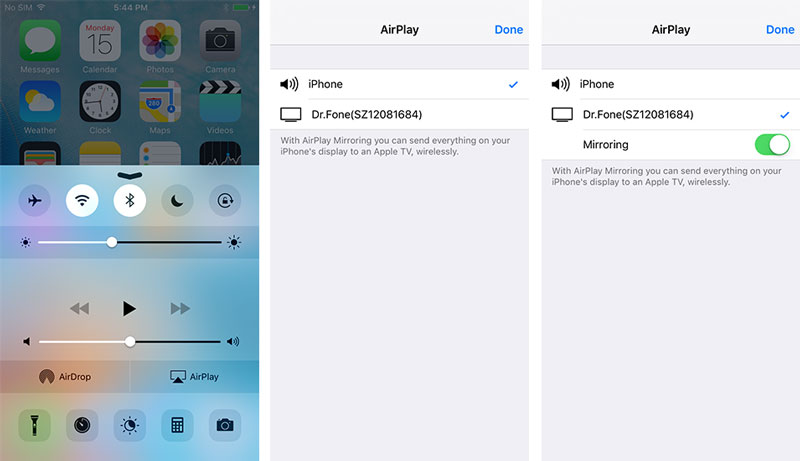
For iOS 10:
Swipe up and tap on "AirPlay Mirroring",then select "Dr.Fone" to let your iPhone mirror to the computer.
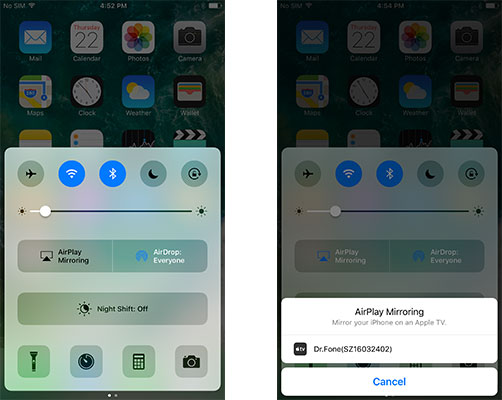
Step 3: Start to Capture and Record iPhone Screen Video
Now your iPhone screen mirroring display on the computer,you can enjoy screen recording and mirroring from your iPhone device,playing movies, songs, photos on big screen, share photos with friends and family.You also can play Youtube videos on iPhone,iPad and record it on computer with audio.
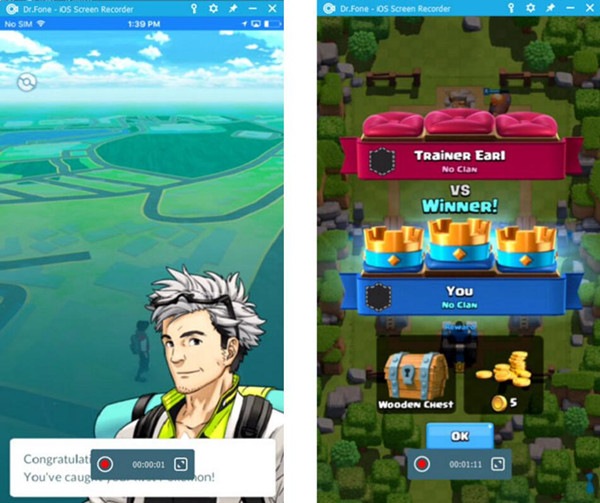
Function Description:
You can see there are two buttons at the bottom of the screen on your computer - "Record" and "Full Screen" button.
Left circle button:Start recording your iPhone, and you can stop recording your device by clicking the this button again.
Right Square button:Display your iPhone screen with a full screen,if you want to exit full screen mode, just click the “square button” or press “ESC” on your keyboard
The program will can help you record your iOS live contents and saved the record video file on computer,then you can share the recorded videos with friends and family;or sharing them to Youtube,Facebook, Instagram and other social websites.
The ultimate big screen gaming experience
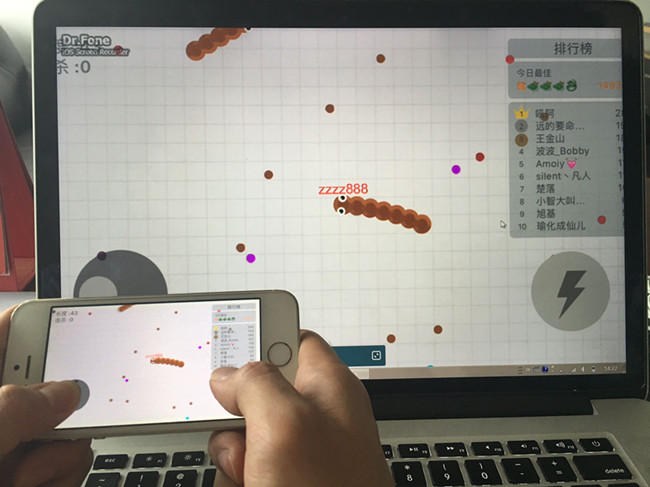
Big screen video,movie experience,play movies, music on big screen with stream audio
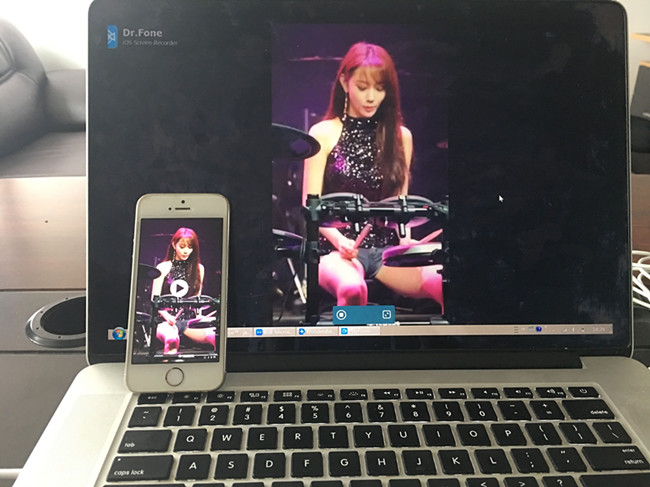
Browse and display your iPhone iPad Photos on comptuer with Big screen

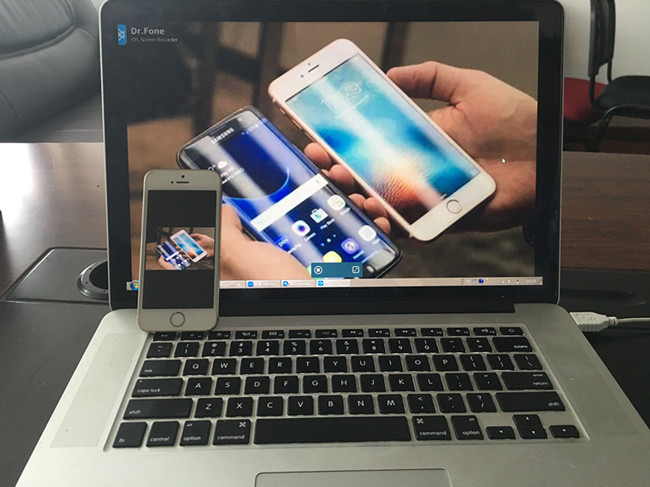
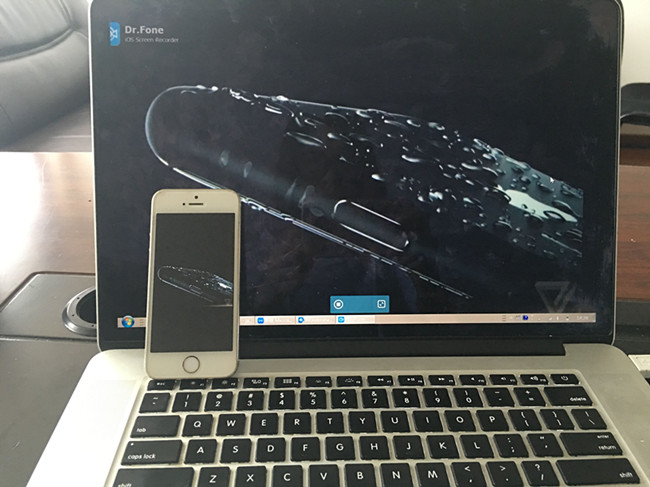


 Related Articles
Related Articles