 Home >
Home > Products
Products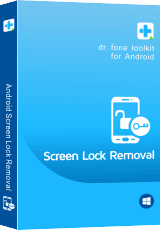 Price:$49.95
Price:$49.95
Remove Android Lock Screen Without Data Loss in 5 Minutes
 Remove 4 types of Android lock screen- pattern, PIN, password & fingerprints.
Remove 4 types of Android lock screen- pattern, PIN, password & fingerprints.
 Remove Android lock screen without any data loss.
Remove Android lock screen without any data loss.
 No tech knowledge required, everybody can handle it.
No tech knowledge required, everybody can handle it.
 Work well for most of Android devices,including Samsung Galaxy S/Note/Tab series, and LG G2/G3/G4, etc,.
Work well for most of Android devices,including Samsung Galaxy S/Note/Tab series, and LG G2/G3/G4, etc,.
Use Guides&Screenshoots Tech Spec:System Requirements![]()


 Key Features
Key Features How to Remove Android Lock Screen without Data Loss
How to Remove Android Lock Screen without Data LossAndroid Lock Screen Removal is your ideal choice to unlock Android lock screen without password in minutes,no more series steps,no more security problems.This helpful program is used to solve Android locked screen problems effectively with four types of Android lock screen: pattern, PIN, password & fingerprints.Most of Android brands are applicable with this Android Lock Screen Removal.It’s really a great solution that you can have a try to bypass locked Android device without data loss.


| Part 1. Unlock Android lock screen in standard mode |
| Part 2. Unlock Android lock screen in advanced mode |
Part 1. Unlock Android lock screen in standard mode
Let’s see how it works to remove the Android lock screen in standard mode.
Step 1. Connect your Android phone
Launch Dr.Fone on your computer and select "Screen Unlock" among all the tools.
Connect your Android phone to the computer using a USB cable. Then click the "Unlock Android Screen" on the program.
.jpg)
Step 2. Select device model
Since the recovery package for different phone models is different, it's very important to select the correct phone model. You can find all the supported device models on the list.
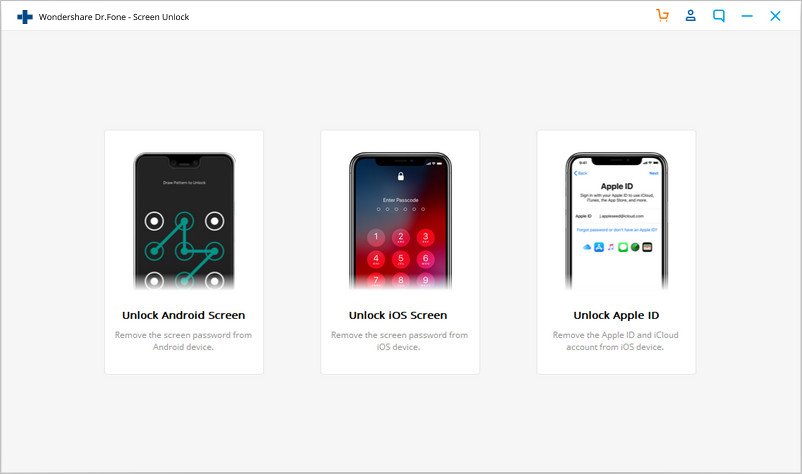
Step 3. Enter into Download Mode
Then follow the instructions on the program to get the Android phone into Download Mode.
◆Power off the phone.
◆Press and hold Volume Down + Home button + Power button at the same time.
◆Press the Volume Up to enter Download Mode.
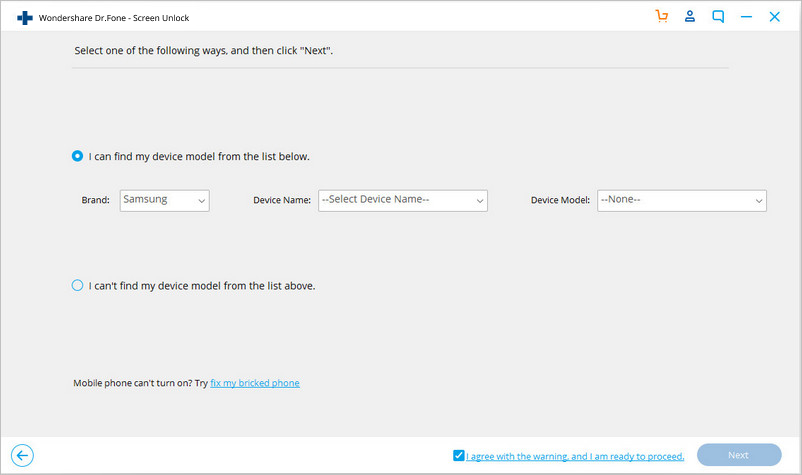
Step 4. Download recovery package
After you get your device into the download mode, it will begin downloading the recovery package. Just wait until it's completed.
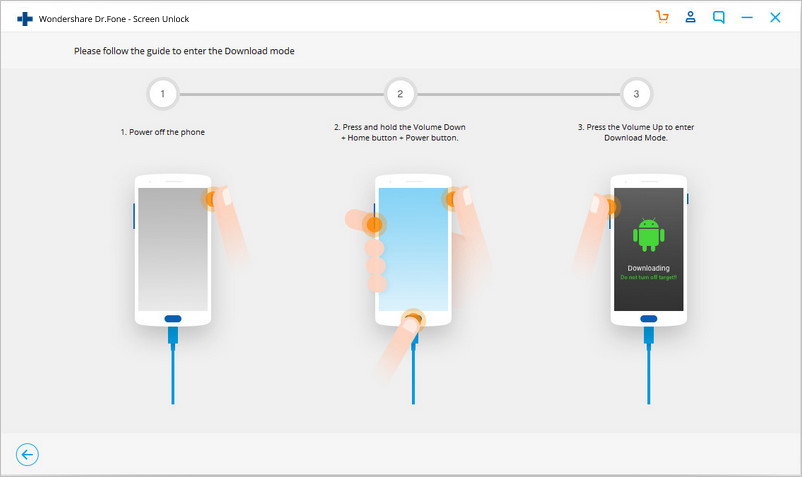
Step 5. Remove Android lock screen without losing data
When the recovery package downloading is completed, click "Remove Now". This process won't hurt any data on your Android device.
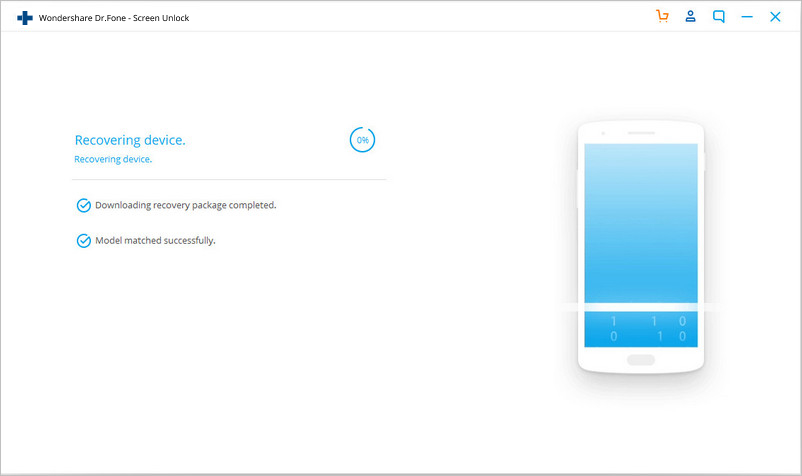
Once the whole progress is over, you can access your Android device without entering any password and view all your data on the device with no limits.
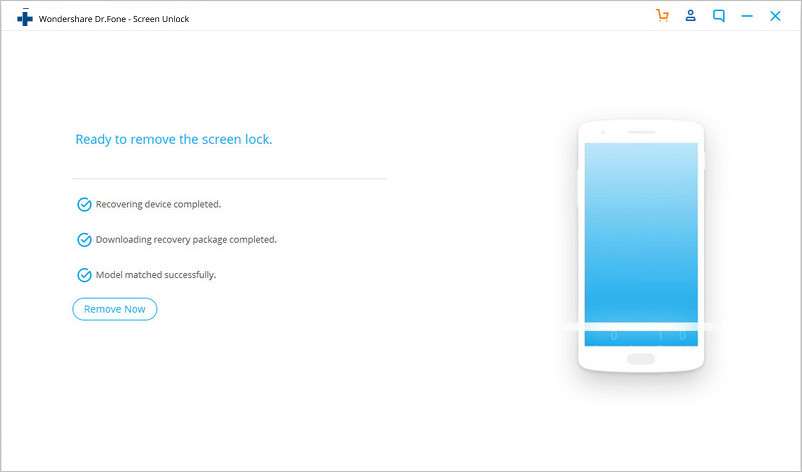
Still haven't figured out how to remove the Android lock screen? Here is the video tutorial to help you.
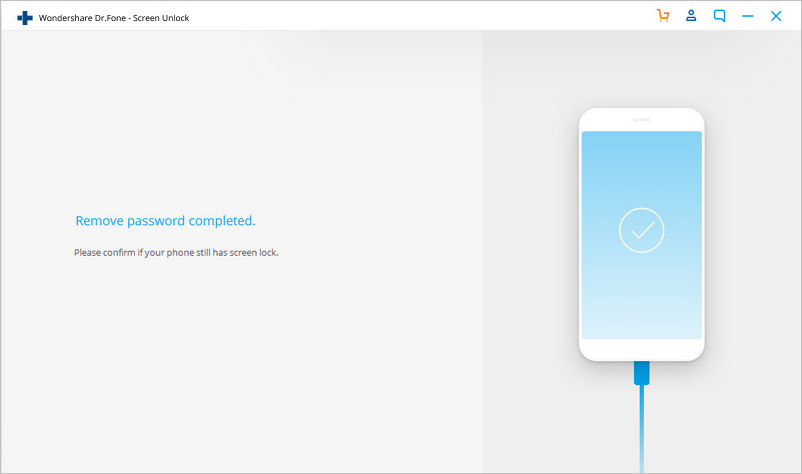
Note: Only for devices in this list, this tool can remove the Android lock screen without losing data. For other devices, you have to use the advanced mode, which will remove the lock screen by erasing data.
Part 2. Unlock Android lock screen in advanced mode
If you cannot find your Android model in the device list, then you need to choose the advanced mode to remove your Android lock screen. Here is how:
Note that this mode may erase device data.
Step 1. Select the second option (advanced mode).
Select the second option "I can't find my device model from the list above".
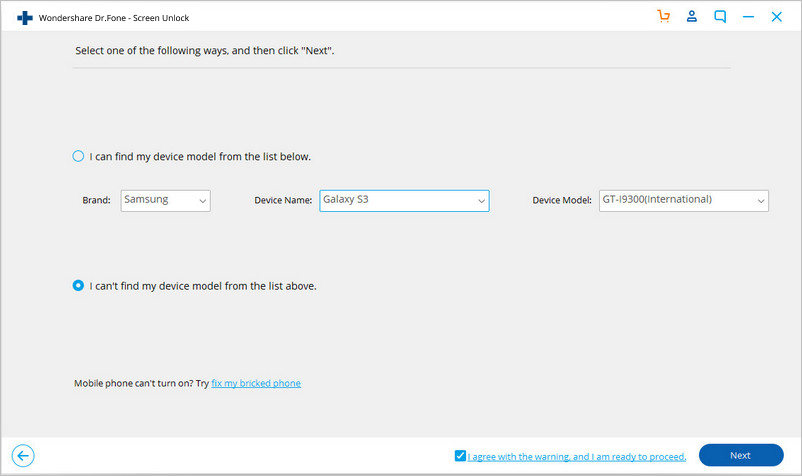
Then the android unlock tool will prepare for lock screen removal.
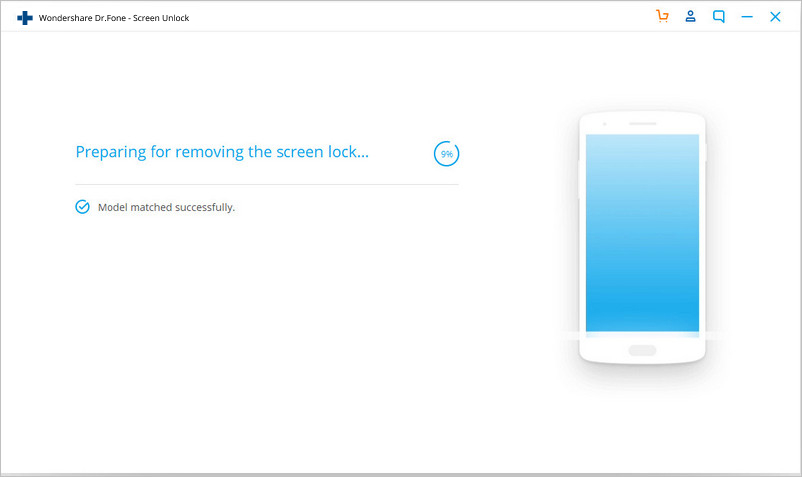
After the configuration file is prepared well, click on "Unlock Now".
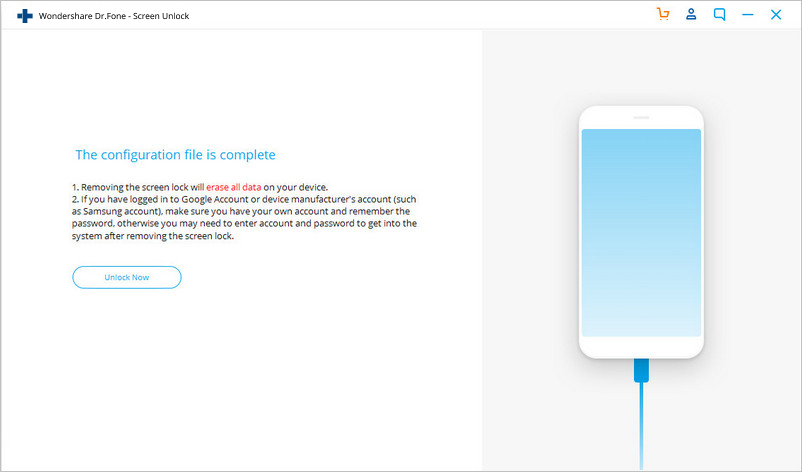
Step 2. Enter the recovery mode.
Now it's time to boot your Android into the Recovery mode.
For an Android device with the Home button:
◆ Turn off the device first.
◆ Then long-press the Volume Down + Power buttons to restart it.
◆ When the screen turns black, immediately long press the Volume Up + Home + Power buttons for a few seconds.
◆ Release all the buttons when the brand logo appears.
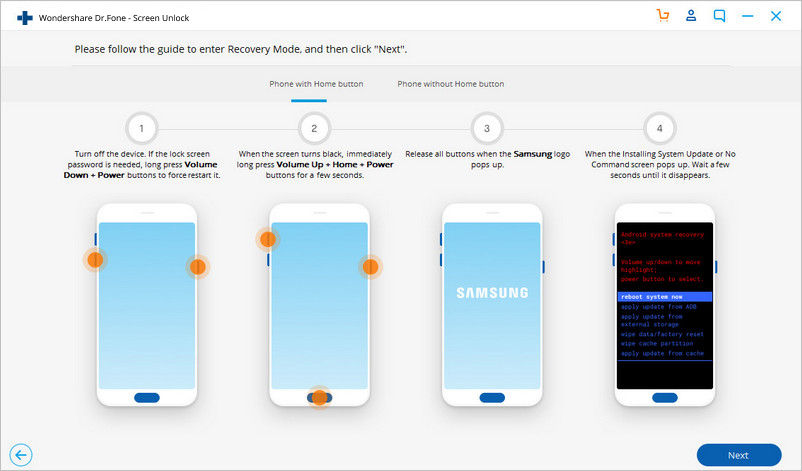
For an Android device without a Home button:
◆ Turn off the Android device. If you are prompted to enter a lock screen password, long-press Volume Down + Power buttons to force restart it.
◆ When the screen turns black, immediately long press Volume Up + Bixby + Power buttons for a few seconds.
◆ Release all the buttons when the brand logo pops up.
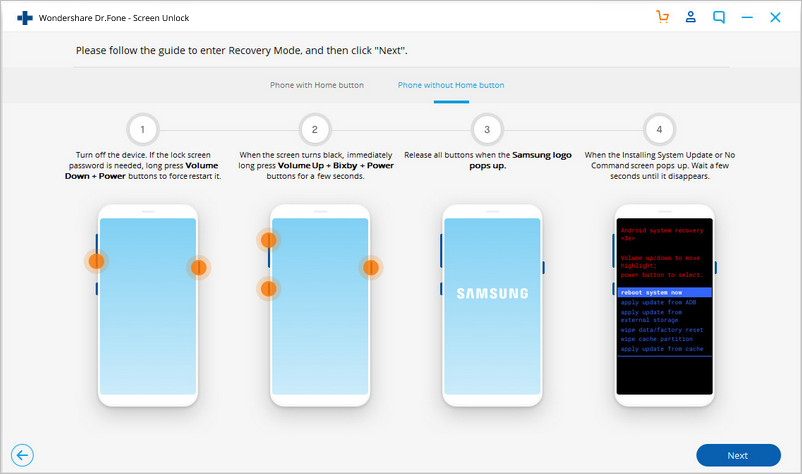
Step 3. Bypass the Android lock screen.
After the Recovery mode is activated, follow the on-screen instructions to wipe all device settings.
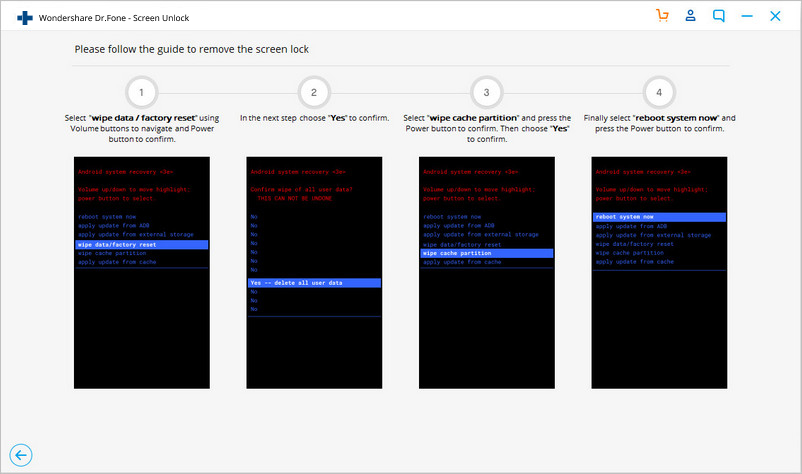
In a while, your Android device will have its lock screen removed.
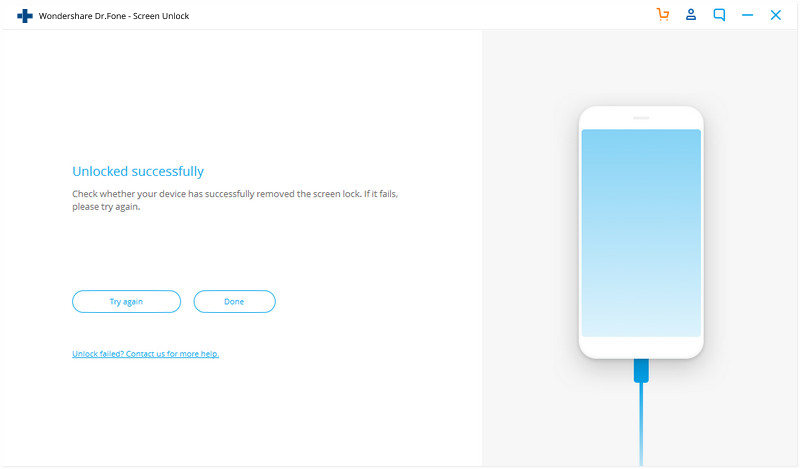
Download the Android Toolkit - Android Lock Screen Removal:




 Related Articles
Related Articles