 Home >
Home >Photo is one of the most important data on the mobile phone. Because it records your feelings at the time and everyday life. Every time you open the album from the phone, you may laugh, might not be happy, or annoyed etc. However, in any case, it is undeniable that you can not lose them. There is no doubt that you must transfer your photos before you use a new device. But, how do you do that?
Suppose you are iOS user, you are facing problems with transferring pictures, because you want to switch pictures from iPhone to iPad Pro. And you do not know what should you do for this situation. Well, I think you are a lucky guy. I am here to show you the safe and effective ways to complete your photo transfer program between iPhone and iPad Pro. To transfer pictures from iPhone to iPad Pro, there are two methods for iOS users, one is via Apple’s AirDrop service and another is directly transfer photos between iPhone and iPad Pro with the help of Phone to Phone Transfer software. Different methods have different advantages. But I want to tell you, compared with the first method, the second method is more comprehensive and secure.
Let's see how to use these two methods to copy iPhone photos to iPad pro:
| Solution 1:Sync Pictures from iPhone to iPad Pro via Apple’s AirDrop Service Solution 2:Transfer iPhone Photos to iPad Pro by Phone to Phone Transfer |
You can follow the four steps to switch your photos.
1.Swipe up from the bottom of the screen to open the Control Center on both your iPhone and iPad. Tap the "AirDrop" button to turn on it and select "Contacts Only".
2.On your iPhone, open the photo you want to share from the Photos app and hit the "Share" button.
3.Select additional photos you want to transfer, hit your iPad at the top of the Share panel.
4.Select "Accept" on your iPad. Now the selected photos will be in your iPad's Photos app.

Phone to Phone Transfer is designed for mobile users to transfer photos from one mobile device to another device. With this powerful program, you can sync photos, sms, contacts, videos, notes and more information between iOS, Android, Symbian systems.
.png)
.png)
Step 1. Download and Run the program and Enable the Transfer Mode
Download and install the Phone to Phone Transfer software on your PC, the program will automatically launch, and then click on “Start” to enter to the Phone to Phone Transfer mode.
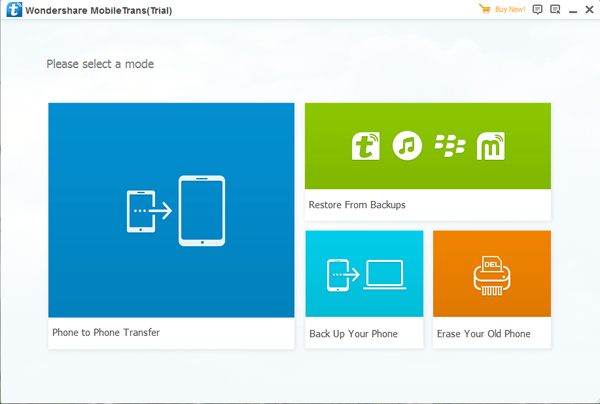
Step 2. Connect Your iPhone and iPad Pro to computer
When entered the transfer window, you need to connect both of your iPhone and iPad Pro to the program via USB cables. Both of the source and destination phone have theirs place, you can tip “Flip” to reversed their position. Once your devices are detected, the program will display you all the found transferable photos on your source phone.
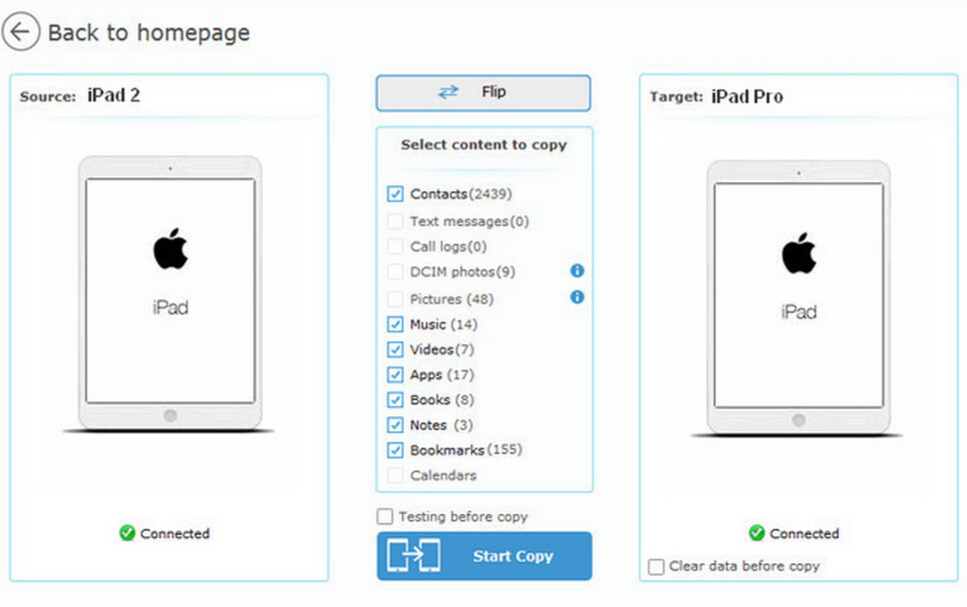
Step 3. Transfer Pictures to iPad Pro
Now, you are allowed to check out the data like contacts, text messages, photos and more as you want, you can select photos you want to transfer and click on the “Start Copy” button to transfer them to iPad Pro directly.
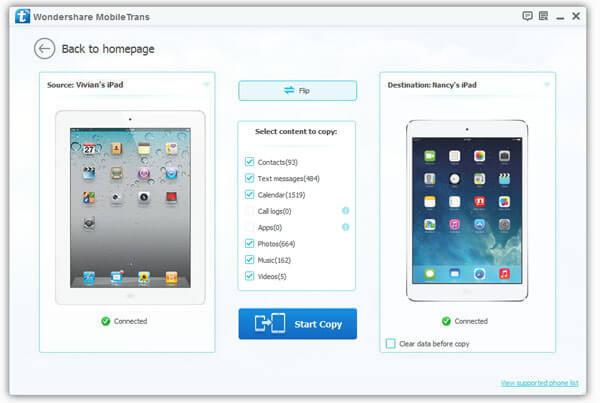
That’s all. Your photos are transferred from iPhone to iPad Pro completely. What’s more, you can use this software to switch your contacts, sms, videos and more for iPhone 12/11/XS/XR/X/8, iPad Pro, iPad Air, iPad Mini.
.png)
.png)
Read More:
How to Sync Old iPhone Data to iPhone 6S
How to Copy Data from old iPad to iPad Pro and iPad Mini 4
How to Move Data from iPhone to iPad Pro