 Home >
Home >Thin. Light. Epic.are the bright features of the iPad Pro.iPad has always offered a uniquely simple yet immersive experience. And now with its expansive 12.9-inch Retina display, nearly double the CPU performance of iPad Air 2, and refined Multi-Touch technology, iPad Pro adds another dimension to that experience.It’s not just larger.It’s an iPad that lets you be more creative and more productive-at a whole new scale.You certainly can not wait to have one iPad Pro of your own.

Finally, you buy yourself a new iPad Pro, but now what may rack your brain is that how to transfer the old iPad data to your new one ,such as the favorite songs, applications, movies,contacts messages and many other useful data.Here,we will guide you to fix the subject through the process, and to achieve a simple iPad to iPad files transfer tutorials.In the following tutorial,we will introduce several ways to sync data from old iPad to new iPad Pro.Of course, each method has its strengths and weaknesses.If you want to transfer everything from iPad Air/2, iPad 4/3/2/1,iPad mini to new iPad Pro, iPad Mini 4,please read the following passages patiently.
Three Methods to Sync Everything from old iPad to iPad Pro and iPad Mini 4:
Tips: This method teach you how to back up your old iPad vis iTunes,and then transfer the backup contents to your new iPad Pro with iTunes.
If you don't encrypt your iTunes backup, health and activity data from your old iPad won't be saved.Make an iTunes backup of your old iPad first.
Step 1.Connect your old iPad to your computer or Macbook.
Tips: In order to prevent the iTunes erase data on your iPad, please remember click to "Edit > Preferences > Devices" and check the "Prevent iPod, iPhone, iPad from syncing automatically" option.
Step 2.Now please run iTunes and make sure you have the latest version.
Step 3.Connect the old iPad to computer,then the iTunes will detect your iPad device automatically.
Step 4. Begin backup data from old iPad to iTunes
In this step,you need to backup old iPad data to iTunes,just choose “Back Up” button, then let the iTunes to extract and backup your iPad data,during this process,please keep iTunes open and do not disconnect the old iPad from the computer.
Step 5. Connect iPad Pro to Pc,and restore the backed up data to new iPad Pro from iTunes
Then please connect your new iPad Pro to computer,and run the iTunes program,then choose the options“Set Up iPad” screen and click “Restore from iTunes Backup” then tap “Next”.
Step 6. Begin to sync data to new iPad from iTunes backup contents before
The last step,please click “Continue” option,and choose the newest backup file let the iTunes restore those backed data back to your new iPad Pro,during the transferring process,please do not disconnect the iPad Pro to computer,this process may take you a long time,please wait patiently.

Note: The backup doesn’t contain your music, your movies. The restore will put back, what is part of the backup. Other things will need to sync to restore to the new iPad.
Part 1: Back Up Data from old iPad to iCloud
Step 1.Connect your old iPad to the Internet with Wi-Fi.
Step 2.In iOS 8 or later, tap Settings > iCloud > Backup. In iOS 7 or earlier, tap Settings > iCloud > Storage & Backup.
Step 3.Make sure that iCloud Backup is turned on.
Step 4.Tap Back Up Now. Stay connected to Wi-Fi until the process finishes.
Step 5.Make sure the backup finished in Settings > iCloud > Storage > Manage Storage. It should appear with the correct date and size.
Part 2: Transfer the Backup Contents to iPad Pro from iCloud
The above steps, you have successfully backup data from old iPad to iCloud,in this part,we teach you how to restore those backup data from iCloud to the new iPad Pro.
Step 5.Restore from iCloud Backup
In this step,just choose “Restore from iCloud Backup” and then enter your Apple ID and passwords.
Step 6.Restore data to your new iPad from iCloud
After success login to your iCloud account and choose the latest backup of your old iPad and tap “Restore”,let the iCloud to transfer the data from the old iPad backup to the new iPad Pro,during this restore process,please wait just few minutes until your new iPad Pro is restored from the iCloud backup data successfully.

Disadvantage: The above two method requires you must backup data from the old iPad, then transfer it to iPad Pro, iPad Mini 4, it cost too much time,in additional. If you sync data between two ios devices,we all know that iTunes is too heavy and clumsy,and it often takes up much of the CPU usage and slow down everything in PC,you can’t select those your need before transferring,and data transfer speed is rather slow; If you download music or files from other sources, you will also need to pay for storage and very slow for apps transferring by iClud. If you never backup. if you are not an proficient of electronic device, or do you think such steps is too complicated, you can select the following method.This is a relatively simple method of operation,it also applies to transfer the data situation if you haven’t backed up your old iPad data,you can selete and preview what type of contents before syncing.
The Mobile Transfer has the powerful ability to transfer data such as contacts, SMS, music, videos, photos, notes,calendar, iMessages and apps from your old iPad to new iPad Pro safely, easily and effectively with one click.What’s more,it enables you to transfer all photos, music and contacts from Android to iPad Pro in one click without any data lose,the mobile transfer works well with iPad Pro/iPad Air/iPad Pro/iPad 4/iPad 3/iPad 2/iPad Mini,ect.
.png)
.png)
Step 1. Connect both Your old iPad and iPad Pro to computer with Apple USB cables
Download and install the software on the computer.Double-click the installation package on the computer screen to launch it. In the primary window, click "Phone to Phone Transfer".This brings up the iPad transfer window.Connect both of your old iPad and iPad Pro to the computer.The software will detect and show them in this window.
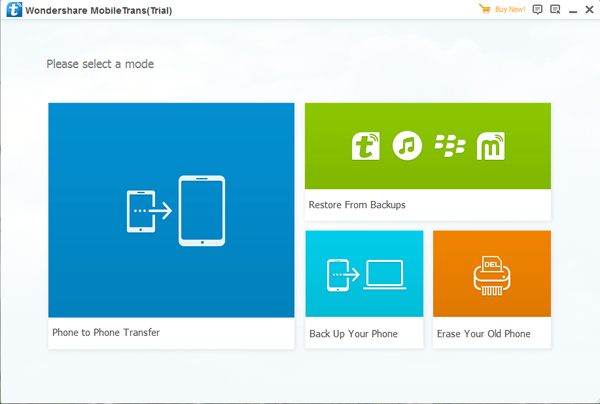
Note: Make sure iTunes has been installed on your computer first.
Step 2. Scan and Copy the Data You Need to Transfer from old iPad to iPad Pro
As you see, all the data that are allowed to transfer are listed and checked between the both iPads. Go and click Start Copy.Then, the old iPad to iPad Pro data transfer process begins.Be sure that both the iPads are disconnect in the whole course.
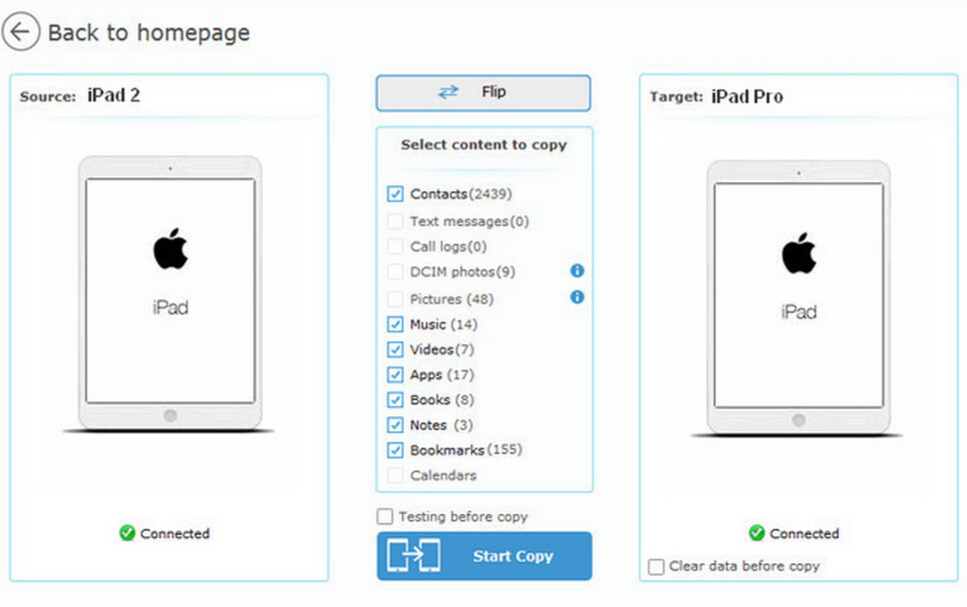
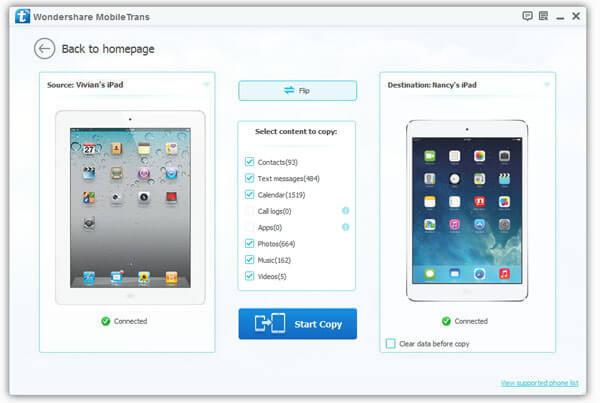
Step 3. Begin to Transfer Music,Photos,Videos,Notes,ect from old iPad to iPad Pro directly
After select the data your want to copy,then click the "Start Copy" button,just one click to transfer all data to the new iPad Pro from the old iPad.

Note:In addition, the transfer process doesn't need any WiFi networks, and it is extremely quick and safe.
That's whole tutorial to transfer data to new iPad air/iPad Mini 4 from the old iPad.You could choose a method you like and have a try freely.
Transfer all photos, music and contacts from Android to iPad Pro/iPad Air/2,ect.

Warm Tips:You should back up your new iPad Pro data to computer as often as possible if you can.Whatever you delete or lost your data,you can restore the precious content from backup fortunately.The Mobile Transfer not only can help you transfer data between ios devices directly,but also allows you backup and restore data for iPad Pro, iPad Air, iPad mini,ect.
.png)
.png)
Tips: Mobile Transfer supports also Android device, Symbian Nokia, BlackBerry, which helps you to transfer contacts, text messages, photos, videos, call logs and more between two phones.
The Mobile Transfer not only can copy your data between iPads,it can also switch the files from any iOS device,for example the iPhone and iPod.What’s more,the powerful tool is applicable to back up data from your iOS device from computer,as well as wipe your content from device without restoring before selling.With the terrific Mobile Transfer,you can manager your iOS device files arbitrarily.
Related Articles:
How to Transfer Data from iPhone to iPad Pro
How to Backup and Restore Data from iPad Pro
How to Recover Lost Data from iPad After iOS 9 Upgrade