 Home >
Home >How to move contacts from broken Samsung to new iPhone 11?
"I recently dropped my Samsung Galaxy S6 in the toilet and afterwards it failed to turn on. I have got a new iPhone 11,I then transferred the sim card into my new iPhone 11 however none of the information is on it like contacts, pictures or music. I want to know if it is possible to get my contacts, pictures and music onto my new iPhone 11, and if it is possible how can I recover contacts from a broken Samsung phone and then import to iPhone?"
To transfer contacts, SMS, photos, videos and other data from broken Samsung Galaxy S4/S5/S6 to iPhone 12/11/XS/XR/X,if both your two phones detected by this Phone to Phone Transfer program,you can connect the broken Samsung and new iPhone to a computer,then use this Phone Transfer program to transfer contacts and other data from a damaged Samsung phone to iPhone directly.
If your broken Samsung phone can not be detected with broken screen, black screen or blank screen of death,you may need to extract data from the broken phone and save them on a computer at first,then import data from computer to iPhone or another new Android phone.Let’s teach you how to recover and transfer contacts from broken Samsung to iPhone.
| Part 1: How to Recover Contacts from Broken Samsung Phone Part 2: How to Transfer Contacts from the Broken Samsung to iPhone |
As we all know that the contacts are stored in the Android phone’s internal memory. Therefore unlike other media file such as pictures, music and videos that can be stored on an SD card.To recover lost or deleted contacts from Samsung Galaxy phone,you can use a professional Android Data Recovery,if your Samsung Galaxy S20/S11/S10/S9/S8/Note 10/Note 9 mobile phone no damaged.
If your Samsung phone was broken/damaged,Broken Android Data Recovery allows you recover contacts from your broken device,such as Galaxy S6/S5/S4/Note 5/Note 4/Note 3 with broken screen, black screen, blank screen,etc.What’s more,the program also can help you fix crashed, frozen or locked Samsung phone to normal and extract text messages, photos, videos, music, call logs, WhatsApp and other data for backup on computer.
.png)
.png)
Key Features:
-Fix frozen, crashed, black-screen, virus-attack, screen-locked phone to normal.
-Extract messages, contacts, call history, WhatsApp, photos, etc. from broken phone.
-Support almost all Samsung phones like Samsung Galaxy S, Samsung Galaxy Note, etc.
1 Launch Program
Download, install and launch this software on your computer. Then connect android phone to the computer with USB cable. And choose Broken Android Phone Data Extraction on the interface.
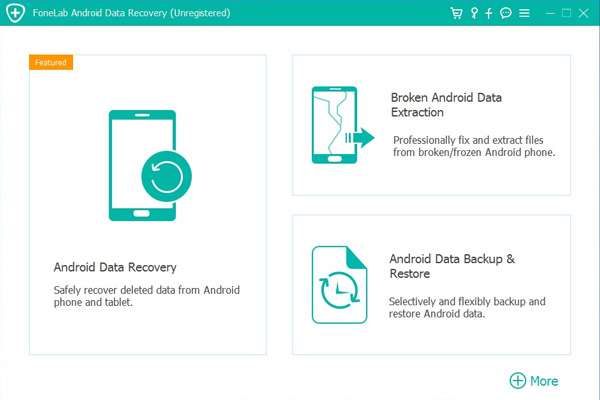
2 Select Mode
Choose which situation that your device is in and click the Start button to move on. Then select the device name and device model correctly and click Confirm.
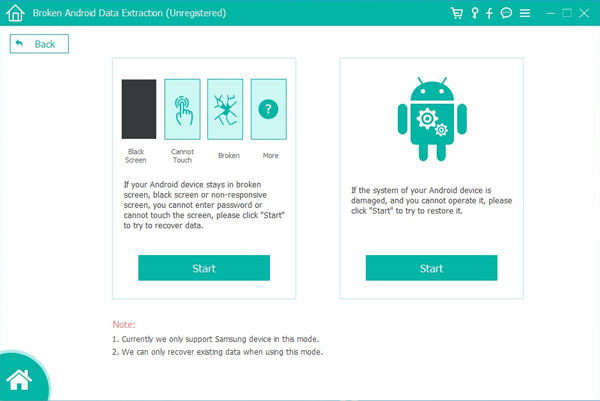
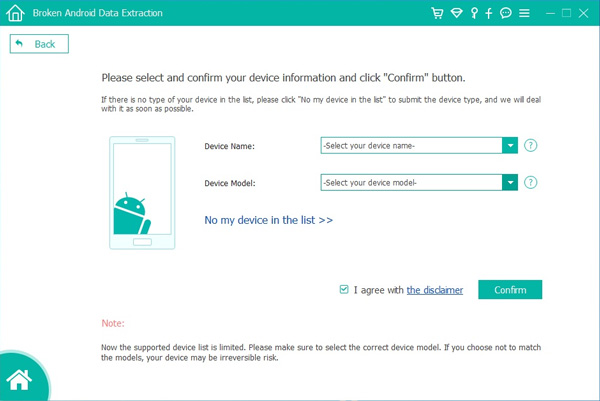
3 Scan Data
Follow the on-screen instruction to enter Download Mode: power off the phone – press and hold the Volume Down + Home + Power button together – press the Volume Up button, and then click the Start button to start the scanning process.
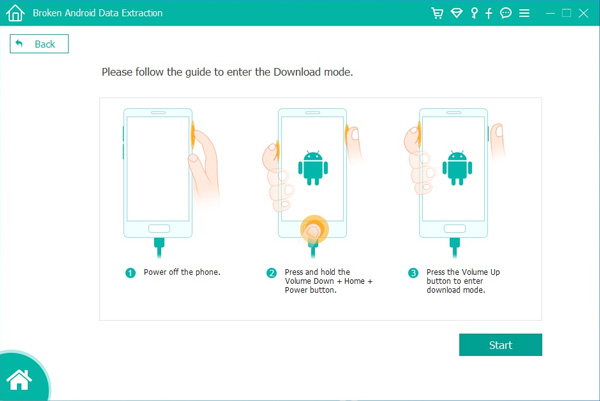
4 Recover Data
The program will start to download the matching recovery package and repair the Android system and then lead you to the recovery interface that you are able to extract the data on your device. Preview and mark the items you want to recover and click Recover to save them to your computer.
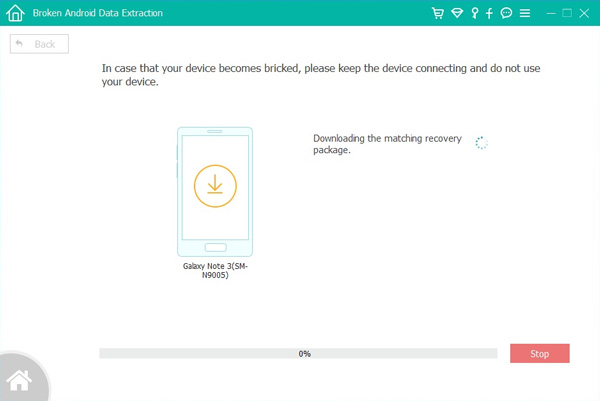
Free download the Broken Android Data Recovery to recover contacts on your broken phone at first.
.png)
.png)
Contacts on your broken Samsung phone extracted and save on the computer,now please follow the guide as below to transfer the retrieved contacts from computer to iPhone.
What you need is a iOS Android Manager tool,which can help you import contacts, SMS, photos, videos and music from computer to iPhone 12/11/XS/XR/X/8/7 easily.So,you can import contacts from a single or multiple VCF file(s), a CSV file, Outlook, Windows Live Mail and Windows Address Book to iPhone effortlessly.


Key Features:
-Export iPhone contacts to computer and save as vCard file(s) or a CSV file.
-Transfer contacts from computer to iPhone in batches.
-Sync iPhone contacts to Outlook, Windows Address Book & Windows Live Mail.
-Add, edit iPhone contacts, and merge duplicate ones on the computer.
-Manage contacts in the phone memory, iCloud, Yahoo!, Hotmail, etc. easily.
Step 1. Connect iPhone to Computer
First of all,please download and install the iOS Android Manager tool on your computer. After that, run it. Then connect your iPhone with the computer via the USB cable and waiting for the program detect your iPhone and then display its information in the left-side column of the primary window.
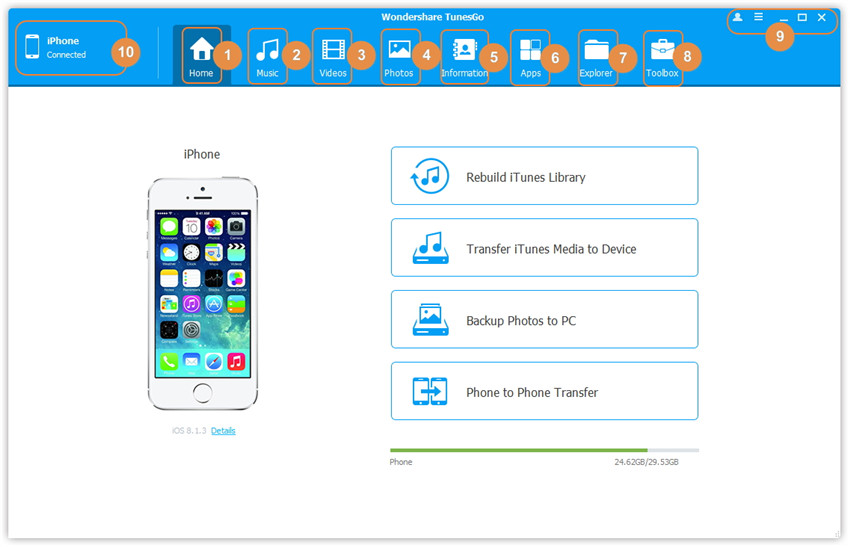
Step 2.Select Contacts to Import
For example, you can choose from vCard file. When the small file browser window appears, chooses your wanted VCF file(s), CSV file.

Select files to import

Select contacts you want to import

Step 3. Transfer Contacts from Computer to iPhone
Then, click Contacts in the left-side column to bring up the contact management window. Click Import. In the drop-down list, select from which you decide to import contacts.Then, import contacts from computer to iPhone.

Well done,only few seconds,all the contacts on your broken Samsung phone recovered and transfer to your iPhone.

Free download the iOS Android Manager and try to import contacts from the computer to iPhone directly.


Related Articles:
How to Transfer Data from Samsung to iPhone
How to Transfer Contacts from Samsung to Samsung
How to Recover Photos from Broken Samsung
How to Recover Deleted Messages on Samsung Galaxy