 Home >
Home >Summary:If your Samsung phone is broken-screen, frozen, crashed, black-screen, virus-attack, blank-screen, locked-screen,etc,when you have got a new Samsung Galaxy S20,S11,S10,this article teach you a easy way to transfer contacts, SMS, photos, videos and music from broken Samsung to another new Samsung phone.

Transfer Data from Normal Samsung to Samsung Galaxy
Finding a way to transfer files from Galaxy S4/S5/S6/Note 5/4/3 with broken screen to new Samsung Galaxy phone or other Android phone? You can try this Phone to Phone Transfer,which allows users move everything between Android(Samsung, HTC, LG, Sony, Google, HUAWEI, Motorola, ZTE,etc.), iPhone, Symbian Nokia, BlackBerry and Windows Phone easily.
Learn More:
How to Switch Contacts Data from Samsung to Samsung
How to Transfer Data from Samsung to iPhone
This Phone Transfer just works for normal phones,if your broken phone can’t detected by this program,you will need to recover data from broken Samsung phone,and then import retrieved files from computer to new Galaxy S20/S11/S10 directly.
| Part 1: Recover Data from Samsung Galaxy with Broken Screen Part 2: Transfer Retrieved Samsung Files to Galaxy S8/S7 |
Broken Android Data Recovery is a program designed to recover data(text messages, contacts, WhatsApp messages, pictures, videos, documents, music) from broken Samsung Galaxy S6/S5/S4, Note 5/Note 4/Note 3 and save data on the computer. In additional,you can retrieve data from broken phones with cracked screen, black screen, blank screen, touch screen not work, can’t enter system. Let’s teach you how to scan out existing data from broken Samsung phone and extract the data from the broken phone to computer at first.
Download the free trial version of Broken Android Data Recovery on your Windows computer. Follow these steps to have a try.
.png)
.png)
1 Launch Program
Download, install and launch this software on your computer. Then connect android phone to the computer with USB cable. And choose Broken Android Phone Data Extraction on the interface.
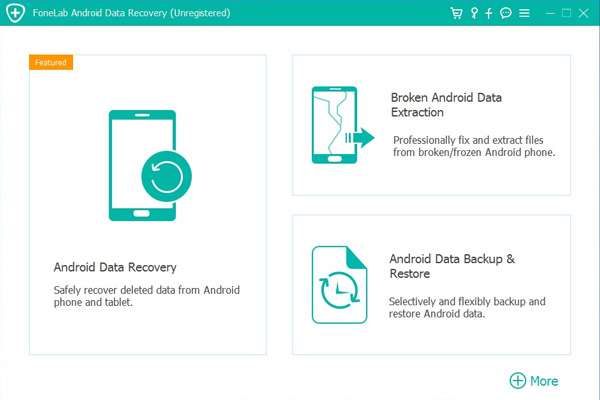
2 Select Mode
Choose which situation that your device is in and click the Start button to move on. Then select the device name and device model correctly and click Confirm.
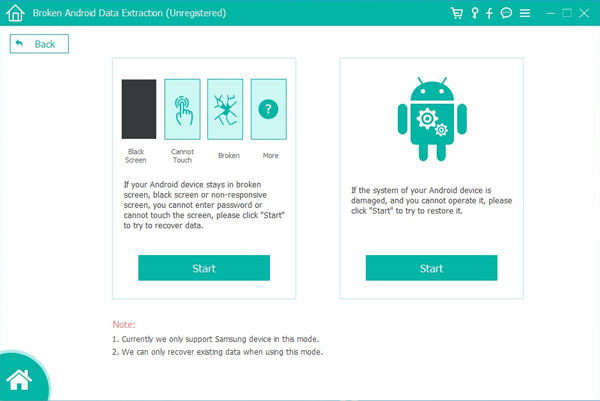
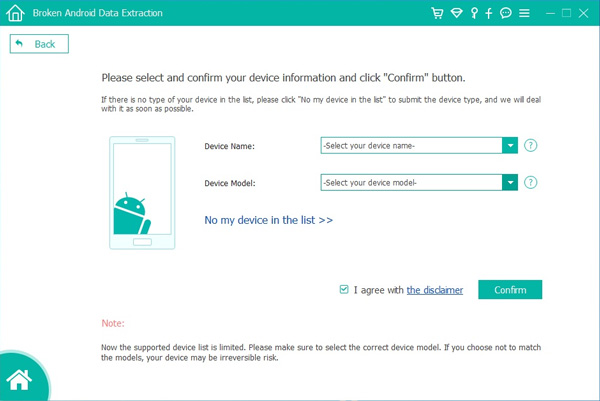
3 Scan Data
Follow the on-screen instruction to enter Download Mode: power off the phone – press and hold the Volume Down + Home + Power button together – press the Volume Up button, and then click the Start button to start the scanning process.
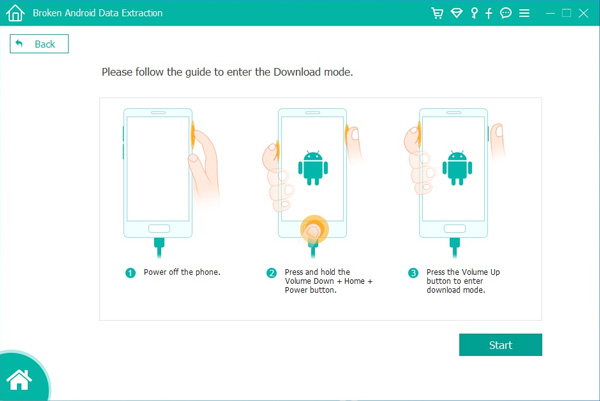
4 Recover Data
The program will start to download the matching recovery package and repair the Android system and then lead you to the recovery interface that you are able to extract the data on your device. Preview and mark the items you want to recover and click Recover to save them to your computer.
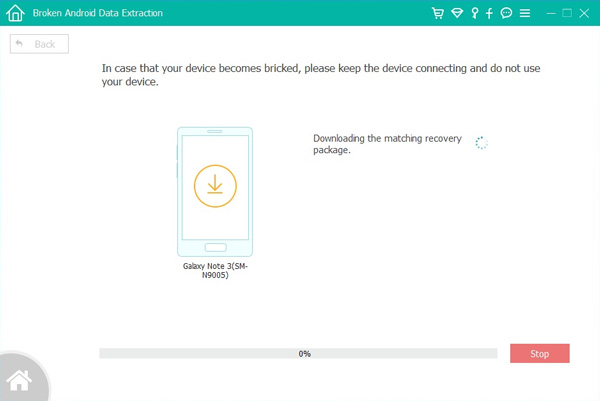
Free download the Broken Android Data Recovery and try to extract messages, contacts, call history, WhatsApp, photos, etc. from broken phone at first.
.png)
.png)
iOS Android Manager not only can help you import files from computer to Android and iPhone easily,but also allows you transfer contacts, sms, music, videos and apps on Android/iOS devices to your computer;transfer data between phones(iOS and Android);it enables to convert audio or videos to an Android/iOS supported format automatically while you transfer files from the computer to your devices.Let’s teach you how to use this Phone Manager & Transfer to transfer retrieved Samsung data to Samsung Galaxy S20/S11/,S10 for example.


Step 1.Connect Samsung to PC
Launch Phone Manager and connect your Samsung to PC. Your phone will be recognized and displayed in the primary window.
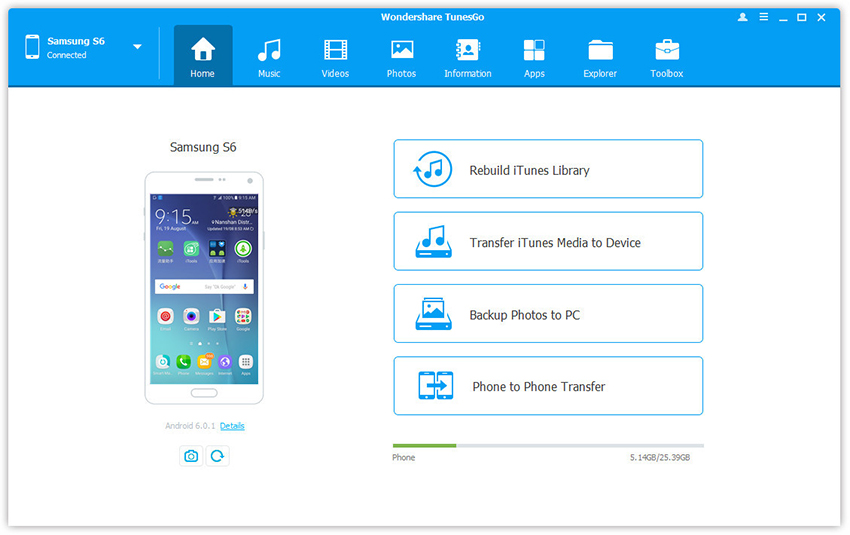
Step 2.Select Contacts from CSV
Select Information tab. Click Import. You get 4 options: from vCard File, from CSV File, from Windows Address Book and from Outlook 2010/2013/2016. Select one option.

Select contacts you want to import
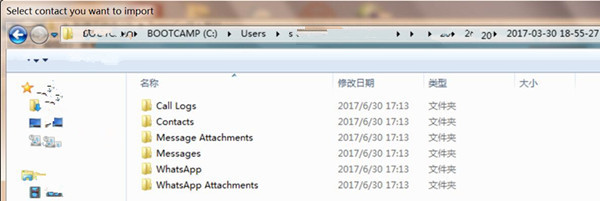
Step 3.Import Contacts from CSV to Samsung on Computer
Select the account you would like to import and manage the imported contacts

Ready Import Retrieved Contacts to Samsung Galaxy
To import contacts from vCard and CSV files on computer, you should browse the backup vCard and CSV file and then select the contact account.

To import contacts from Windows Address Book or Outlook 2010/2013/2016, select the contact account.

Download the free trial version of iOS Android Manager on your Windows/Mac computer. Follow these steps to import retrieved Samsung contacts to another Samsung phones:


Related Articles:
How to Transfer Contacts from Samsung to iPhone
How to Transfer Contacts from Samsung to Galaxy S8/S7/S6
How to Recover Deleted Data on Samsung Galaxy
Transfer WhatsApp Messages from iPhone to Android Samsung
How to Recover Pictures on Broken Samsung
How to Fix Samsung with Black Screen
Best Samsung Manager - Manage and Transfer Files on Samsung Galaxy