 Home >
Home >"My iPhone 11 stuck in recovery loop after jialbreak! Are there any ways to deal with it?" ;
"I stuck in recovery mode for iPhone XR! What can I do?";
"After updating iOS 15, my iPhone 12 stuck in recovery mode. How can I get my iPhone device out of recovery mode?"
What is iPhone recovery mode? iPhone recovery mode is used when updating or restoring an iPhone that is otherwise unresponsive. It is also used by some jailbreaking techniques but you can also use it to recover a seemingly dead iPhone. That’s to say, when you jailbreak or upgrade an iPhone or iPad and all of the sudden it became unresponsive then lead to the device stuck in recovery mode loop. Though we think we have already followed the right guide to update or jailbreak our iPhone iPad , but the recovery mode suddenly jumped out on the screen of iPhone iPad iPod device. iPhone even can't be recognized by iTunes when it was set into the recovery mode. In general, it could be due to older iTunes software, wrong firmware installation, incomplete OTA update, USB disconnection from iTunes while the update is going on and many more. Therefore, a serious software problem causes iPhones to get stuck in Recovery Mode.
How to get iPhone out of recovery mode? If you are stuck in recovery mode (or DFU) and you do not want to do a restore or firmware upgrade, you can use a tool like TinyUmbrella or iPhone System Fix Tool which performe very well on fix iPhone, iPad stuck in recovery mode. They are simple case of clicking the button with your iPhone or iPad already connected to your PC via a USB cable then start fixing iOS system. Just follow the steps below to get your iPhone out of recovery mode.
Two Ways to Get iPhone Out of Recovery Mode
| Part 1: Get iPhone iPad Out of Recovery Mode via Tinyumbrella Part 2: Fix iPhone iPad Stuck in Recovery Mode with iPhone System Fix Tool |
Tinyumbrella which is a program that backs up your iPhone iPad firmware SHSH blobs and can exit iPhone out of recovery mode. However, pay attention, its instability is that this process results in a very high possibility of data loss, you will likely lose important contacts, sms, pictures, videos and more from your iPhone iPad device, although this is the result of unsatisfactory.
Once lost data on your ios devices,you can use a iOS Data Recovery to recover lost data from iPhone, iPad directly.
Step 1. Download Tiny Umbrella
At first, you should download and launch the Tiny Umbrella app on computer and make the connection between iPhone iPad and your PC via USB cables.
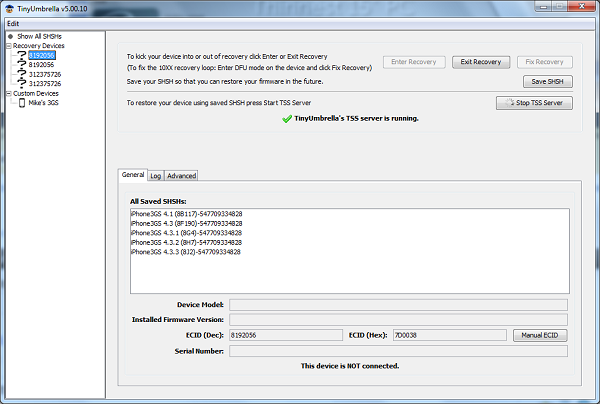
Step 2. Repair iPhone iPad Out of Recovery Mode
Once the device is recognized, locate the “Exit Recovery” button at the top right of the window and click it. After that, it should have your iPhone iPad back to its normal function.
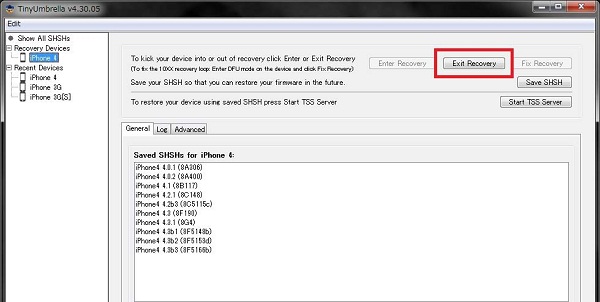
Do you want to exit your iOS device from recovery mode without data loss? Perhaps the first method does not satisfy you, then we use the second method is simple and practical to exit recovery mode and the most important is that you can retain full data from the iPhone iPad.
iPhone System Fix Tool is an efficient way to exit recovery mode without losing any data. And this tool does well in recoverring iPhone contacts, text messages/iMessages/SMS, call history, calendar, notes, reminder, Safari bookmark, WhatsApp, App Document as well as data from camera roll, photo library, photo stream, message attachments, voice memos, WhatsApp attachments, voicemail, App Audio , etc. Moreover, iPhone System Fix Tool can also fix iPhone to normal,repair iPhone stuck at apple screen, fix iPhone stuck in boot loop,repair iOS stuck at white or black screen issues.
.png)
.png)
1 Launch Program
First of all, you should download and install this software on your computer. And then it will get launched automatically.
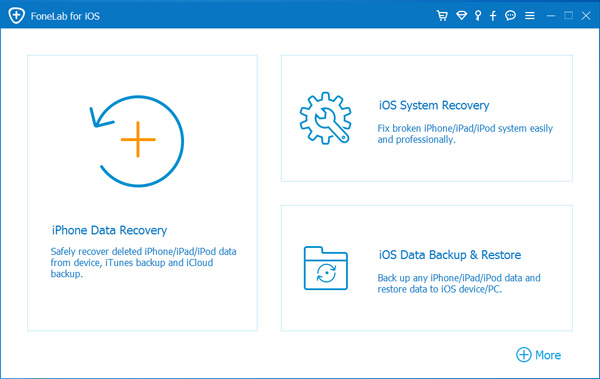
2 Connect Device
Connect your iOS device to the computer via USB cable, and choose iOS System Recovery, then click Start.
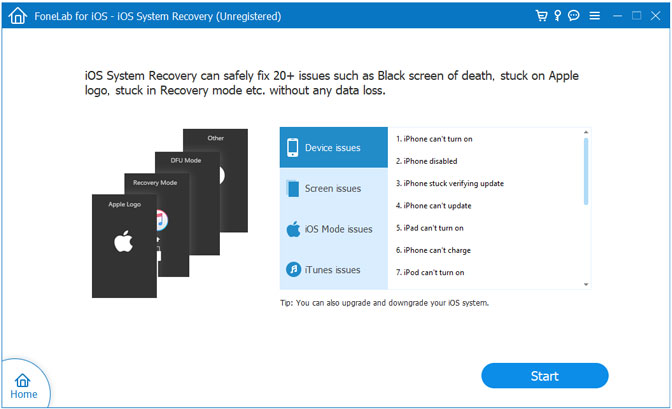
3 Recover System
You will be asked to select Standard Mode or Advanced Mode and confirm the information of your iOS device. And then click Optimaze/Repair to start the fixing process.
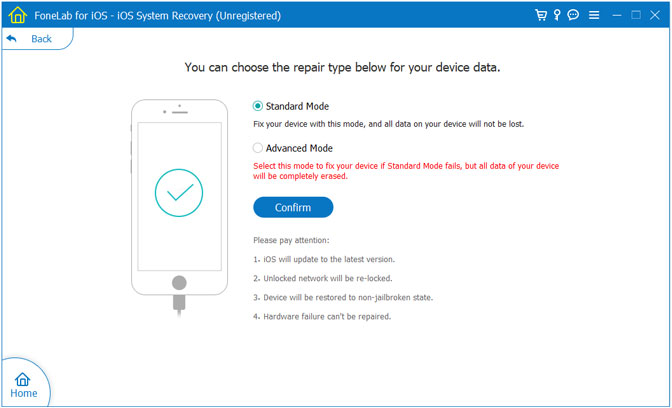
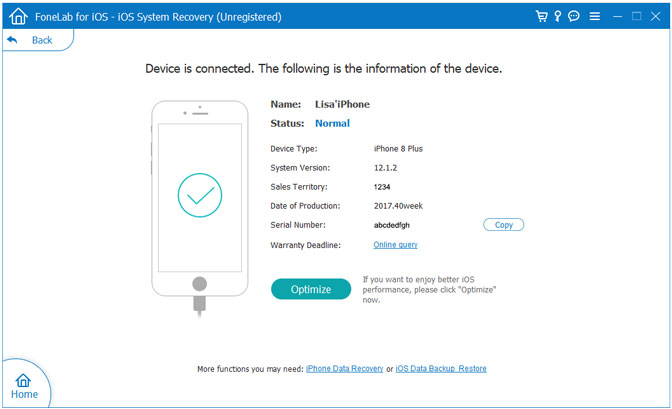
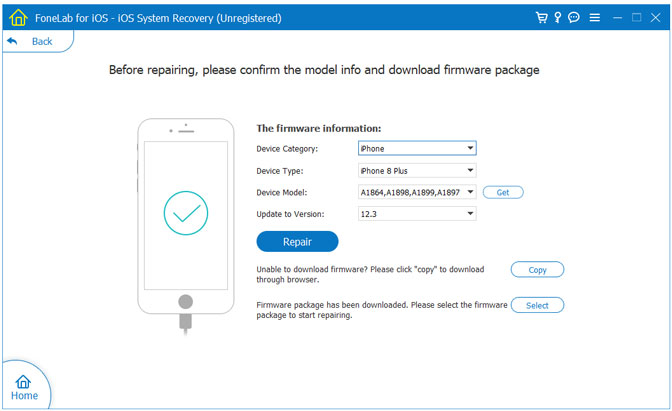
Tips:It can't cause any data loss while repairing the ios operating system of your iPhone,iPad and iPod Touch device.
Tips: Stuck on the Apple Logo screen Solution:
After jailbreaking, updating the iOS, or restoring from an iPhone backup, a problem can sometimes occur in which the iPhone won't boot properly. In this situation, the iPhone can get stuck at the Apple logo, or sometimes in an endless loop of rebooting—both of which render the device temporarily unusable.
In most cases, you can solve these problems by putting the phone into recovery mode and restoring it from backup.
.png)
.png)
This powerful iPhone System Fix Tool works on the following devices: iPhone 4/4S/5/5S/5C/6/6 Plus/7/8/X/XS/XR/11/12/13, iPad 1/2/ Mini/ Air/ Air 2, iPod Touch 4/5/6/7. Now free download the above icon and try to fix iPhone stuck in recovery mode.
Related Articles:
How to Fix An iPhone Stuck on Connect to iTunes Screen
How to Fix iOS Crash on iPhone
How to Fix iPhone Stuck on Apple Logo