 Home >
Home >Samsung smart phone and iPhone are extremely popular in the world. Are you an old iPhone user? And do you planning to buy a Samsung Galaxy S20 to displace your old iPhone device? If you were an iPhone fan and want to get a Samsung Galaxy S20 for a change. When referring to the replacement phone, many users are worry about how to transfer theirs data from one phone to another phone, especially for the text messages.
There is certainly one thing that you must pay attention to, that is, How to transfer text messages or other important data from iPhone to Samsung Galaxy S20. SMS is a huge amount of information, and the degree of importance of the user can be imagined. Transferring text messages from iPhone to Samsung is taken good performance in the passage.
Here are two free way for you. You can copy your SMS from iPhone to Samsung via Samsung Smart Switch, and the other method is switching text messages from iPhone to Samsung by Phone to Phone software. Both methods are effective for you. Now read Carefully and find what you want.
|
Solution 1: Transfer Text Messages from iPhone to Samsung Directly |
| Solution 2: Copy SMS from iPhone to Samsung through Smart Switch |
Solution 1:Transfer iPhone SMS to Samsung via Phone to Phone Transfer
Search that it can be easier to transfer SMS from iPhone to Samsung when using the the simple phone transfer tool – Phone to Phone Transfer. It can help you copy all the SMS as well as contacts, videos, music, app and more from old iPhone to new Samsung phone with a few steps. What’s more, this powerful support iPhone devices for iPhone 12/11/XS/XR/X/8/7/6S/6/5S/5/4S/4 and Samsung phones for Samsung Galaxy S20, Galaxy S11, Galaxy S10/S9/S8, Galaxy Note 20/10/9/8,etc.
Free Trial from here:
Step 1. Open Phone Transfer feature

Step 2. Connect both phones to your computer
Make sure both your phones are connected with MobileTrans software. You can click the "Flip" button to switch the Source and Destination phones. Data will be transferred from Source phone to Destination phone. Here is an example of iOS and Android phone transfer:

Step 3. Select files types and Start transfer
◑ Select the file types you want to transfer and click on the "Start" button. It will start to transfer. Do not disconnect or remove the phone during transfer.
◑ Please tick the option "Clear data before copy" if you want to erase existing data on the destination phone.

It will complete the transfer after a few minutes. Look at the target phone and check if all selected files have transferred to the device.

Solution 2: Copy iPhone SMS to Samsung through Samsung Smart Switch
Step 1.Backup Your iPhone SMS to iCloud and Run Samsung Smart Switch
You can backup your SMS from iPhone to iCloud, and then run Samsung Smart Switch software. What you need is select “iOS device”, then your transfer will be begin.
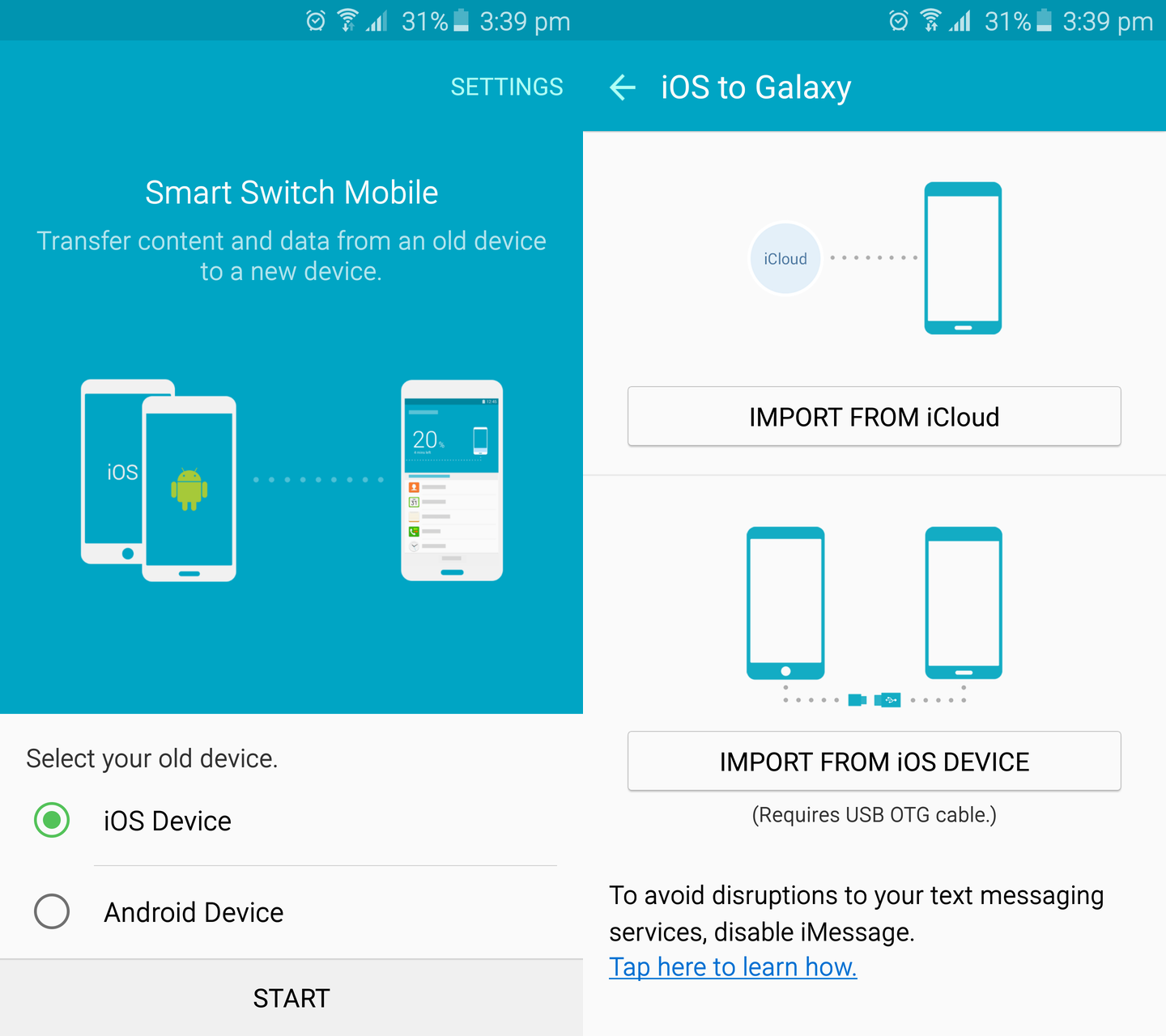
Step 2.Start to Transfer SMS from iPhone to Samsung
Select “Text Messages” that you need to transfer, and then hit the “Import” button on your Galaxy S6.
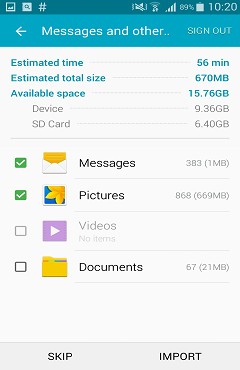
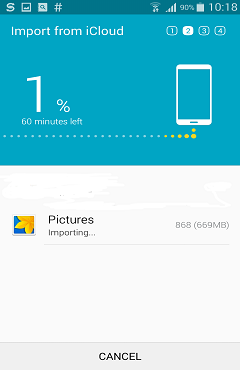
However, to tell the truth, if you didn't back up your SMS with iCloud on the old iPhone and want to directly transfer SMS from iPhone to your new Samsung Galaxy S6, the best suggestion is Phone to Phone Transfer which enables you to transfer text messages from iOS device to Samsung directly. Let’s try its miracle.
Read More:
How to Sync iPhone Contacts to Samsung
There are two solution for iPhone users transfer their important contacts to latest Samsung, you can copy iPhone contacts to Samsung device with Samsung Smart Switch and another is that you can move your contacts from iPhone to Samsung via Phone to Phone Transfer software.
How to Directly Copy Text Messages from Android to iPhone
It is quite difficult for Android users copy text messages to iPhone, unless they use Phone to Phone Transfer program. Phone to Phone Transfer tool supports you to switch SMS from HTC, LG, Sony, Samsung to iPhone 12/11/XS/XR/X/8/7/6S/6/5S/5/4S/4 directly.