 Home >
Home >Enjoy big screen recording and mirroring via AirPlay
Want to enjoy big screen recording and mirroring from your iPhone, iPad and iPod Touch device?Want to play games with big screen and record them,share it to your friends or upload to Youtube or other video website?
Sometimes you may want to show pictures, games, videos, movies or other contents on your iPhone/iPad/iPod on a bigger screen and record them, many people want to show their photos, enjoy online movies or play iOS games with family and friends on big screen. Why not use your computer monitor to display iPhone/iPad/iPod screen via AirPlay Mirroring?
iOS Screen Recorder can help you display your iPhone/iPad/iPod Touch live contents,photos,games,videos on the computer or projector via AirPlay,wirelessly.When your computer connected to the same Wi-Fi network with your iPad/iPhone/iPod, you can mirror the iOS device screen on computer with a big screen.The iOS Screen Recorder assist you display the iOS screen appears on the computer monitor, and enjoy everything off your iPhone/iPad/iPod is shown on the screen in real-time,it also can help you record the live contents with audio.
.png)
.png)
iOS Screen Recorder Features:
Step 1.Launch the iOS Screen Recorder on Computer
Firstly, download and run the iOS Screen Recorder on your computer. Then click "More Tools" >>”iOS Screen Recorder” as below.
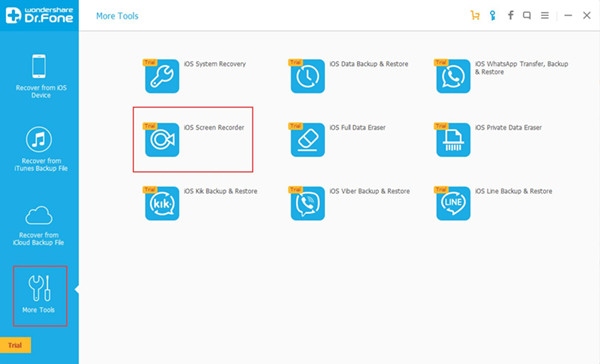
Step 2.Connect iPhone and Computer to the the same Wi-Fi network
If your computer is connecting Wi-Fi, then just connect your iPhone device to the same Wi-Fi,when it connect successfully,the program will pop up a new windows of iOS Screen Recorder.
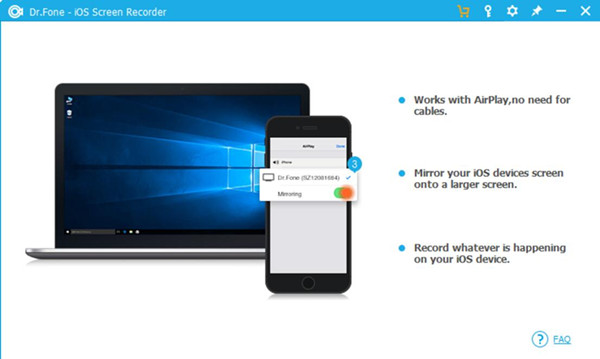
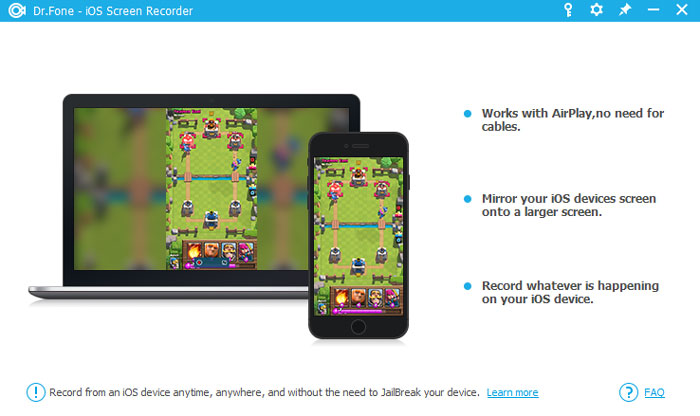
Step 3.Enable AirPlay mirroring on iPhone
1)For iOS 7, iOS 8 and iOS 9:
Swipe up from the bottom of the screen to open the control center. Click on AirPlay, choose "Dr.Fone" and enable "Mirroring".
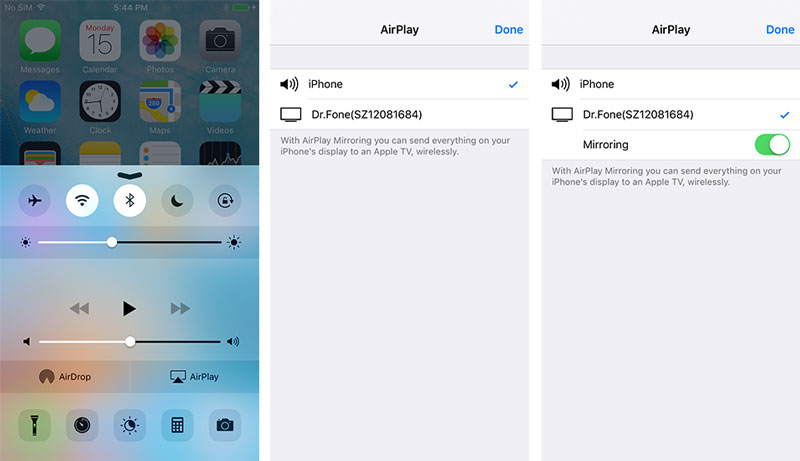
2)For iOS 10:
Swipe up from the bottom of the screen and tap on "AirPlay Mirroring". Tap on "Dr.Fone" to let your iPhone mirror to the computer.
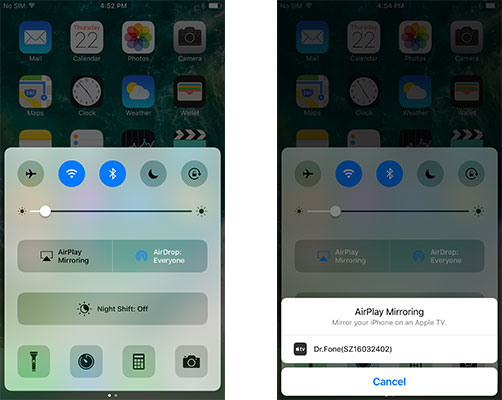
Step 4: Begin Play iOS Games on Computer with Big Screen
When it connect successfully,you can see your iPhone screen display on computer with a big screen,now you can play game, browse pictures, watch iPhone local videos & Youtube online movies, reading news on computer monitor.
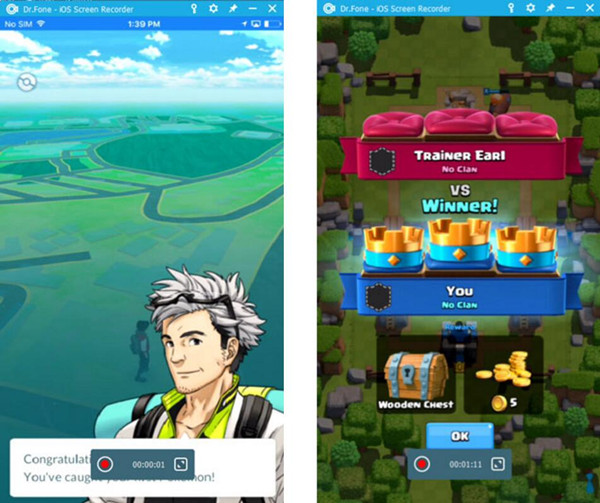
Play and record iPhone Games on computer with a big screen
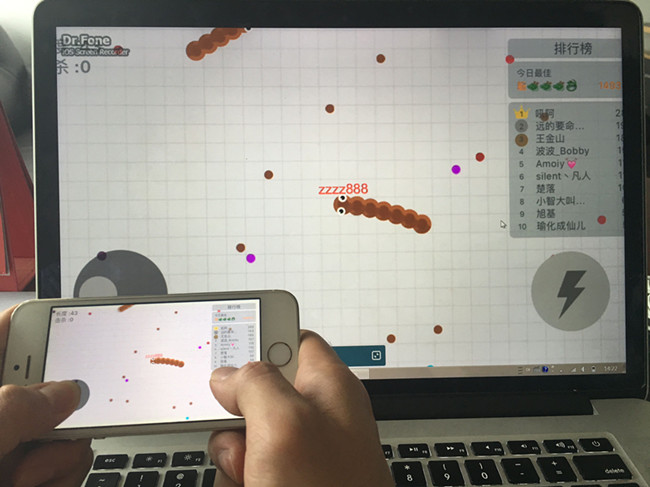
Step 5.Record iPhone Screen
If you want to record the live contents during you play games,you can click the circle button on the bottom of the screen to start recording your iPhone screen. The program will export HD videos after you finish it by click the circle button again.
.png)
.png)
Tips: The iOS Screen Recorder is one of features in iOS Data Recovery,you can also recover deleted videos, photos, videos, contacts, text messages,ect from iPhone, iPad, iPod.If you want to recover lost or deleted videos on ios devices,please read this guide about how to recover deleted videos from iPhone.
Watch the videos for how to display your iPhone screen on computer with big screen
Play iPhone games and display on your computer and record them
Display iPhone photo on computer with big screen
Play movies, music on big screen, share photos with friends and family
Related Articles:
How to Recover Deleted Photos from iPhone,iPad
How to Backup and Restore Data from iPhone
How to Transfer Contacts from iPhone to iPhone 7/6S/6
How to Transfer Data from Samsung to iPhone 7