 Home >
Home >There is no doubt that Samsung is one of the leaders in innovating Android smart phones in the world. It would also come as no surprise if most of you have already decided to replace their old iPhone with the new Samsung Galaxy S20.The new Samsung Galaxy S20 released in the public but it has already pushed people over to the edge of their seats in pure excitement.
However,when you get the new Galaxy S20 phone and you must need to do the files transfer task for moving the important data from your old iPhone,for instance your favorite songs which are meaningful to you.Many programs have already been created and sold in the market that help transferring songs from iPhone to Samsung Galaxy.But most of them have proven to be either too complicated or simply flawed.How can you sync songs from iPhone to new Samsung Galaxy S20/S11, Galaxy S10/S9?
| Way 1: Transfer iPhone Music to Samsung via Phone Transfer Way 2: Transfer iPhone Songs to Samsung via Phone Manager |
The answer: iPhone to Android Transfer enables you to transfer data from iPhone to Samsung,supporting all the Samsung Galaxy series phones.You can use this phone to phone transfer to move music,videos,photos,messages,contacts and documents between iPhone and Samsung phones.It's possible to sync songs from iPhone 12/11/XS/XR/X/8/7/6s/6s Plus/6/6 Plus/5s/5, iPod to Samsung without iTunes or Google account by using the iPhone to Android Transfer.
.png)
.png)
Tips: If you buy many songs in iTunes,you can use iTunes to Android Transfer to transfer music from iTunes to Android Samsung Galaxy S20/S11,S10/S9,Galaxy S8, Galaxy Note 20/10/9/8 and other Samsung phone directly.
Step 1. Open Phone Transfer feature

Step 2. Connect both phones to your computer
Make sure both your phones are connected with MobileTrans software. You can click the "Flip" button to switch the Source and Destination phones. Data will be transferred from Source phone to Destination phone. Here is an example of iOS and Android phone transfer:

Step 3. Select files types and Start transfer
◑ Select the file types you want to transfer and click on the "Start" button. It will start to transfer. Do not disconnect or remove the phone during transfer.
◑ Please tick the option "Clear data before copy" if you want to erase existing data on the destination phone.

It will complete the transfer after a few minutes. Look at the target phone and check if all selected files have transferred to the device.

iPhone to Android Transfer takes only one click to transfer music to Samsung Galaxy without any quality data loss.Just read the tutorial above to follow the same detail steps to finish files transfer task.Moreover,it supports to various bands of Android phones,including Samsung,HTC,LG,Lenovo.On the other hand,with iPhone to Android Transfer,you can backup and restore files to computer from iPhone as well as Android phones.
.png)
.png)
iOS & Android Manaer is must-have phone manager tool designed for users manage your entire mobile lifestyle in one convenient place,it can help you transfer music, photos, videos, contacts, SMS and playlists from your Android, iPhone, iPad& iPod to iTunes Library& PC and vice versa, easily manage your music, photos, contacts and SMS off Samsung Galaxy S20 freely.The iOS & Android Manager also allows you transfer music between iOS and Android devices, including iPhone, iPad, iPod and Android devices,like Samsung Galaxy S20/S11, Huawei Mate 30, Google Pixel, HTC, etc.


Step 1.Connect iPhone and Samsung to Computer
Launch the iOS & Android Manager on comuter,then connect your iPhone and Samsung with the computer.
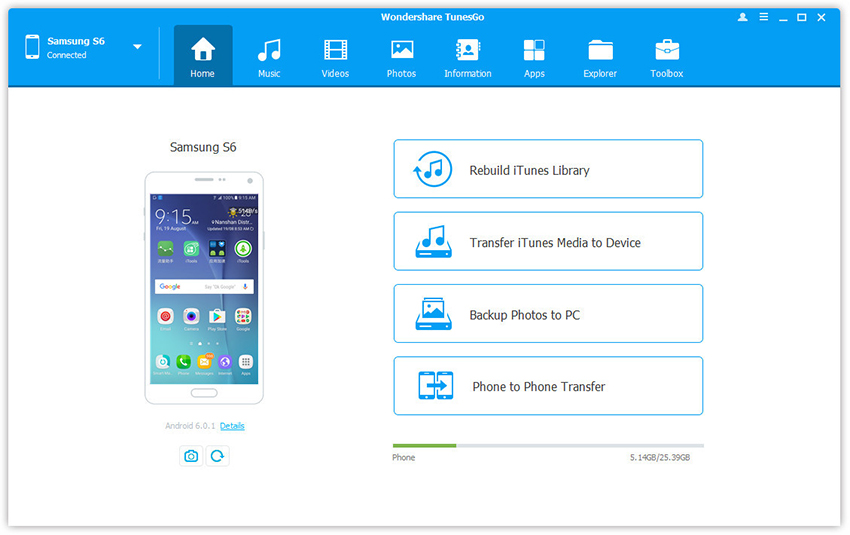
Step 2. Select and Transfer Music from iPhone to Samsung
To move music from iPhone to your new Samsung,plase select the iPhone from which you want to transfer music from, and click “Music” at the top of the main interface, check the songs which you want to transfer from iPhone to Samsung,then click “Export > Export to Samsung”. As for the following screenshot, the music on the iPhone can be moved to the Samsung easily.

Note: Here you can right-click on the selected music and then select “Export > Export to Samsung“ well.

Free download the iOS & Android Manager and have a try!


Read More:
How to Transfer iPhone Data to Samsung Galaxy
How to Transfer Contacts/SMS from Samsung Galaxy to Samsung
How to Transfer Data between iPhone and Samsung