 Home >
Home >Maybe you have heard of DFU Mode (Development Firmware Upgrade) which actually means the mode of compulsively updating or degrading iPhone firmware.For instance,when you want to install a previous version of iOS, jailbreak your iPhone or unlock your SIM,you need to make your iPhone enter the DFU Mode.Here I will talk about the way to enter and exit DFU Mode. Considering the possibility of data loss during this process, I will mention two different easy and effective ways to enter and exit DFU mode of iPhone.
Just need to press the "Power" and "Volume" buttons at the same time on iPhone until the logo of Apple appears.This way works for all iPhone 13, iPhone 12, iPhone 11, iPhone XS, iPhone XR, iPhone X,etc..
iPhone System Fix tool allows to get iPhone out of DFU mode conveniently,if the traditional way is not working to exit DFU mode of your iPhone,just try this way, iPhone System Fix tool may help you to return iPhone to normal.


1 Launch Program
First of all, you should download and install this software on your computer. And then it will get launched automatically.
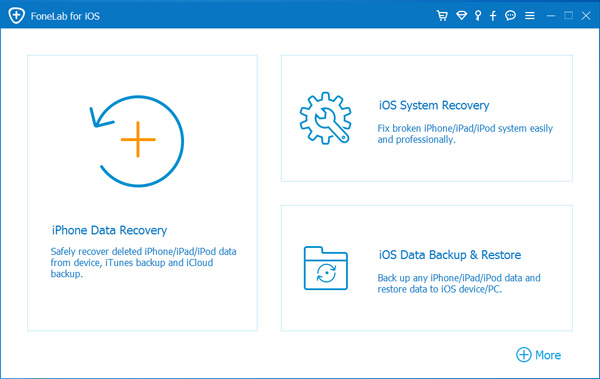
2 Connect Device
Connect your iOS device to the computer via USB cable, and choose iOS System Recovery, then click Start.
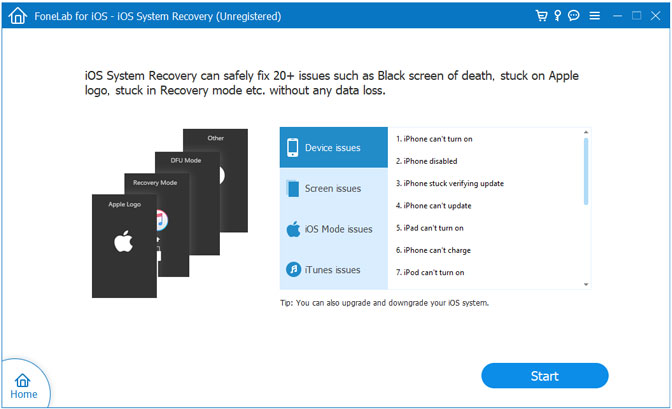
3 Recover System
You will be asked to select Standard Mode or Advanced Mode and confirm the information of your iOS device. And then click Optimaze/Repair to start the fixing process.
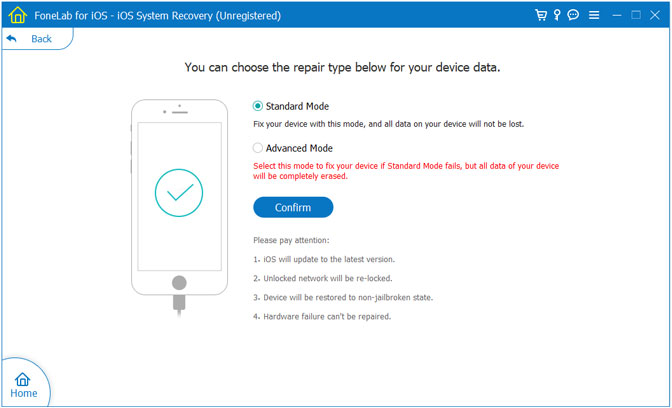
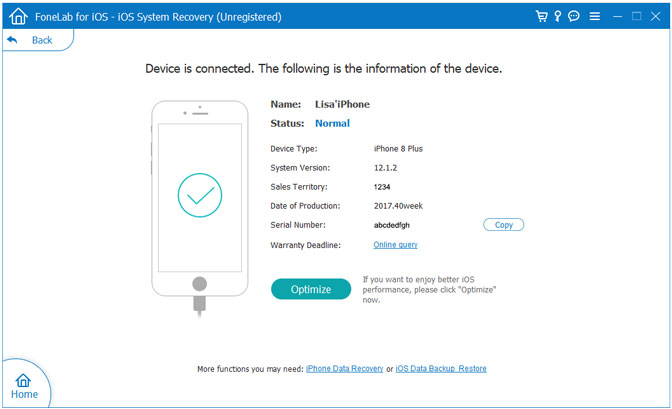
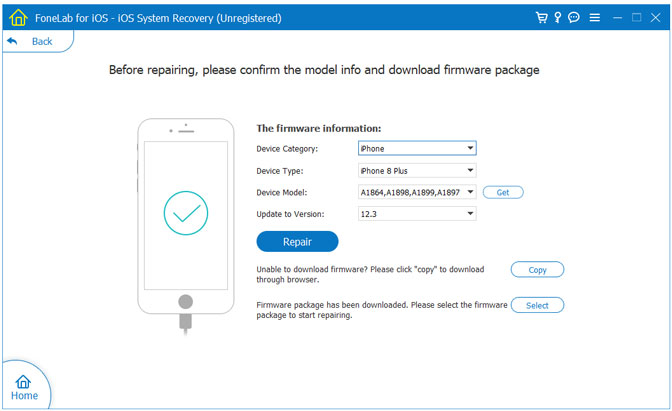
Tips:It can't cause any data loss while repairing the ios operating system of your iPhone,iPad and iPod Touch device.