How to iPad Photos Notes Videos Contacts Messages?
I often heard some friends in the firmware recovery operations, iPad notes,photos,video or contacts and other important data are loss. Some are powerful because they do not know the iTunes backup feature, while others because of system reinstall, or for the computer backup lost cause. Today highlighted the iTunes backup and restore the backup.
First of all, we have to understand is that the iTunes backup device is in sync automatically when completed. That is, when you sync music, video, ringtones, photos, or application to the iPad device, iTunes both user data and system setup information to do a backup.
iTunes iPad backup contains the following user information:
Address book (contacts and group information);
E-mail (account configuration information);
Safari (favorites and settings);
Multimedia (MP3 music, MP4 video, M4R ringtones, playlist, IPA application directory location on the PC);
Photos (shooting photos stored in the film directory will be a full backup, the backup directory on the PC user's gallery);
Network configuration information (Wi-Fi, cellular data network, VPN, DaiLi services);
Other configuration information (the system comes with the options part of the setup information, such as the input method and system interface language setting.)
There are two soulation for you to recover iPad lost data:
Soulation 1: Scan and extract iTunes backup to recover files from iPad
--Recover Lost iPad Photos,Video,Notes, Contacts, Messages and More from iTunes Backup Files
Soulation 2: Directly scan and recover data from iPad
To recover iPad lost data, you need a iPad data recovery: Wondershare Dr.Fone (Mac) (for Mac users) or Wondershare Dr.Fone (for Windows users).
Download the free trial version below to take a try.


How to recover iPad notes, photos, videos, etc.
Step 1: Select the iPad backup to scan
After installing and running the program on your Mac, you'll get the interface below. Select the device icon for yours to move on.
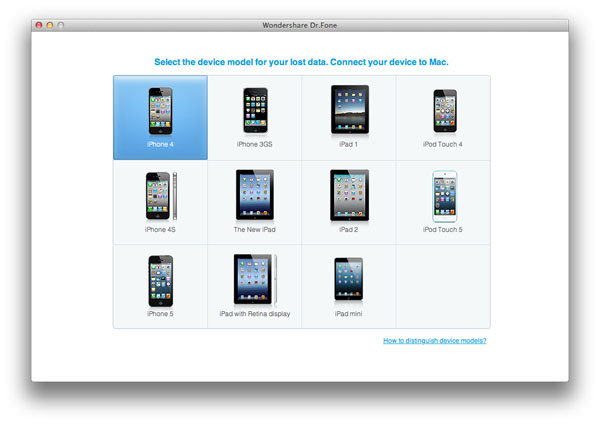
Step 2: Choose a recovery mode
Here, you have two options to find your previous data on your iPad: Recover from iTunes Backup File and Recover from iOS Device. Let's take the former as a try.
Note: If you choose the former, you don't need to connect your device to your computer. If the latter, you need to.
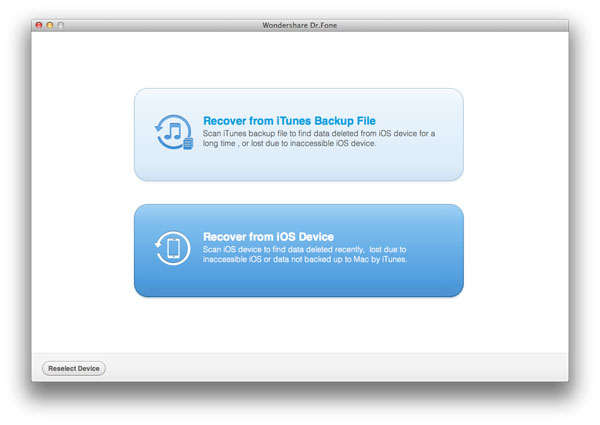
Step 3: Begin to scan and extract your iTunes backup file
If you've ever synced more than one iOS device with iTunes on your Mac, like iPhone, iPad or iPod touch, there will be several backup files. Choose the one for your iPad and click "Start Scan" to extract it.
.jpg)
Step 4: Recover deleted iPad notes, photos, videos, contacts,messages and calendar
Now all previous contents in the iTunes backup are scanned out and displayed as original. You can preview and check to recover your deleted iPad notes, photos, videos, contacts or calendar, etc.
.jpg)
To avoid losing data from your iPad, do remember to back it up on your computer regularly.


Tips: you can also preivew and recover iPad Messages,Photos,Videos, Camera Roll, Photo Stream, Photo Library, Message Attachments, Call History, Calendar, Notes, Voice Memos, Reminders and Safari Bookmarks
Wondershare Dr.Fone is a professional iPhone data recovery software,it has 2 version: Wondershare Dr.Fone (Mac) (for Mac users), or Wondershare Dr.Fone (for Windows users).You can free download and try!
Related Use Guides:
How to Recover iPhone Photos from iPhone 5/4S/4/3GS?
How to Recover iPhone Deleted Video from iPhone 5/4S/4/3GS?
If you want to recover iPhone lost SMS messages,you can read this use guide about how to recover iPhone Text Messages from iPhone 5/4S/4/3GS.
If you use Mac and iPhone,and you need to recover iPhone SMS messages from Mac,you can read this use guides about how to recover SMS from iphone 5/4S/4/3GS in Mac?