 Home >
Home >iPhone Contact information is important for every mobile phone users, whether the people are business,friends or personal contacts. What happens if you jailbreak your iPhone or update your iPhone to more high iOS system, however? You must back your contact information up on your computer with iPhone Contact Transfer software,In order to avoid your contacts missing.
.png)
Cucusoft iPone Backup Kits is the most useful and powerful iPhone Contact Backup software can help you enable you to transfer your contacts from iPhone to computer. It also support transfer songs, videos, photos, SMS, call list and books(you purchased via iBook Store) from iPhone to computer or iTunes.So that you can easily transfer music, video, playlists, photos,sms, contacts, and more from your iPod, iPhone and iPad back to iTunes and your computer.
Download the trial version below to transfer iPhone contacts to computer. Choose the right version and try it for free!
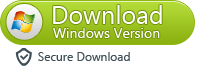
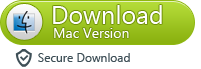
Next, let's check how to copy iPhone contacts to PC in detailed steps.
Step.1: Free download iPhone Backup Tool kits
Before using the iPhone Backup Tool kits on your computer. You should install iTunes firest. If you have installed iTunes, you can connect your iPhone to your PC. Normally, iTunes will be auto-run first. In iTunes, make sure that "Enable disk use" has been checked in the iphone Options.
Tips: Before use the software,please open iTunes
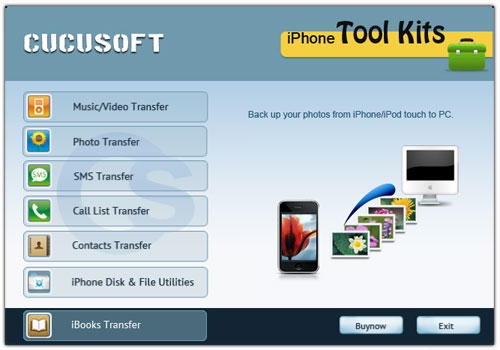
Step.2: Choose the files you want to take backup and click on export button.
Transfer Contacts from iPhone to Computer
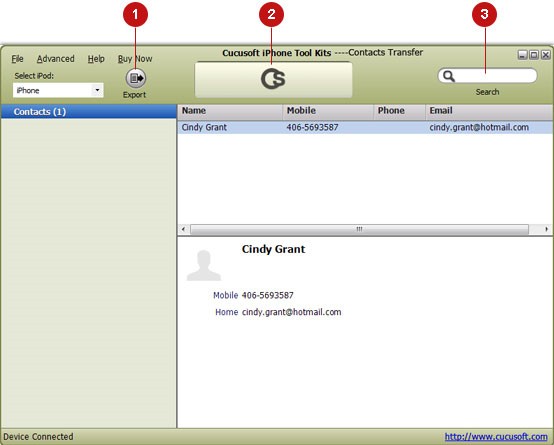
Options: After you click "Export button", the under given window will pop up, you can choose either backup to computer or itunes directly. You can set the output folder at Advanced->Options before you transfer
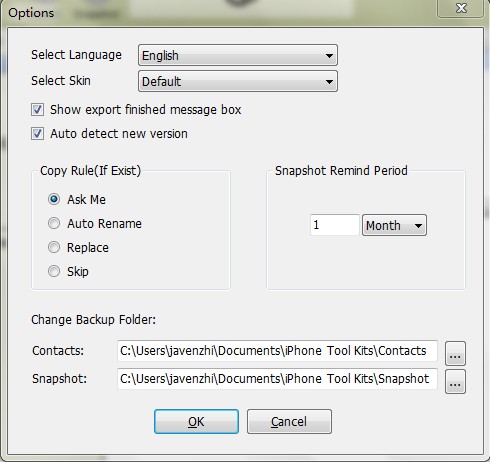
Step 3: After you clicking the "Export" button, the following window will pop up, you can choose transferring to computer or iTunes directly. You can set the output folder at Advanced->Options before transferring..
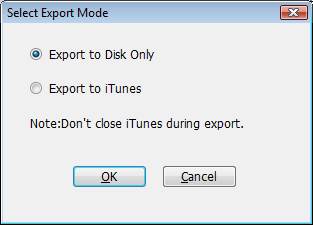
Tips: Cucusoft iPhone Tool Kits enable your iPhone as a removable hard disk.It is a highly recommended utility program to keep your iPhone data protected at all times. Furthermore, it is also compatible with iPad 1, iPad 2, iPad 3, iPad mini and iPod touch.
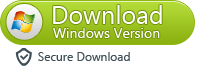
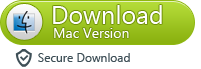
Another functions: Use Cucusoft iPhone Tool Kits to manage your iPhone disk
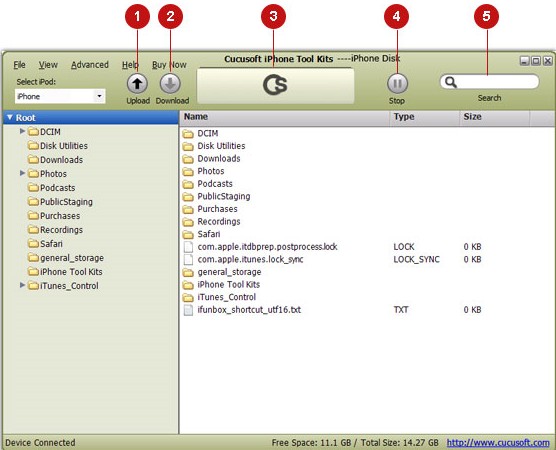
Step instructions
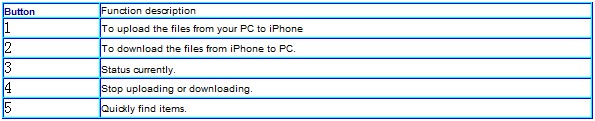
After you click Export button, the under given window will pop up, you can choose either backup to computer or itunes directly. You can set the output folder at Advanced->Options before you transfer
So easily backup all your iphone files to computer now.
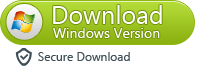
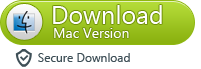
More information of iPhone to Computer Transfer
With iPhone Contact to Computer Transfer, you can backup iphone SMS messages,contacts,call list,games,songs, videos, books, photos to computer,and transfer iphone SMS&contact to computer and make a password to keep your privacy.
Related Guides & Articles
How to transfer music songs from iPhone to Computer or iTunes?
How to transfer iPhone SMS message from iPhone to PC?
Recover Deleted Contacts on iPhone from iPhone5/4S/4/3GS
Recover iPhone SMS messages from iPhone 5/4S/4/3GS
How to Recover iPhone Deleted Videos on iPhone 5/4S/4/3GS?
How to Recover iPhone Photos from iPhone 5/4S/4/3GS?