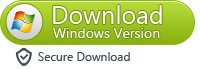Home >
Home >Video Converter Ultimate for Mac can help you convert audio & video files, home DVD files, burn & copy home DVDs, download online videos, and edit videos.Video Converter Ultimate for Mac is a popular Mac Video Converter,Video Editor,Youtube Video downloader and DVDs video burn software.

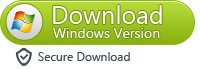
Use guides teach you How to Convert home DVD movies, audio & video files?
1.Import DVDs, video and audio files
After launching this program, you’ll enter into the “Convert” interface by default. Then, you can go to “File” menu, and then choose “Load Media files…” option to import your local audio & video files, or select “Load DVD files…” option to add DVD files. Also, you can click the “+” button in the bottom-left corner to browse and add the files you want from the computer. However, the easiest way is to directly drag & drop audio, videos, DVDs, even videos downloaded from the websites to this program.
.jpg)
2.Select the output format
Click the double up-arrow at the bottom of this program’s pane to open its output format list. Here, available output formats are well catalogued as: Devices, Editing, HD & 3D, Web Sharing, Video and Audio. Just feel free to choose any format you want. If you want to convert videos or home DVDs to iPhone 5, iPad mini and other various devices, you can choose a directly-optimized preset to fit your device best in the “Devices” category.
Note: This app provides three professional encoders in the “Editing” category, Apple Intermediate Codec, ProRes and DNxHD. For those who want to convert files for editing in iMovie, FCP etc, no doubt, these naively-supported output formats by famous editing software will be their desirable formats of choice.
.jpg)
3.Start Conversion
Click the “Convert” button in the bottom-right corner of the main interface to start video conversion. During conversion, you can pause or cancel conversions easily. The progress bar will show you the conversion speed.