Why we need Backup & Restore your Android on Computer?
In daily of using the phone,you may come across these problems: Accidentally delete files on android phone; lost data due to formatting SD card, resetting to factory data, rooting phone, etc.However,you need to backup android data to computer regularly,then keep and restore all Android data from computer whenever the origional one got lost or deleted.
One Click to Backup & Restore your Android on Computer
Some Android users ask which android assistant supports backup and restore contents like contacts, call logs, SMS, music, movies, photos and even applications.Today,we recommend you free download this Android Data Backup& Restore program,which allows you backup and restore Android to computer easily,you can use this android data manager tool to backup contacts, text messages, calendar, Call logs, playlists info, apps, photos, music and videos from Android device with very short time.If you want to convert and transfer video for android,you can learn this use guide about how to convert video to android phone.
To get through this tutorial, we need to free download the Android data manager software:


Let’s teach you how to backup and restore your valuable contacts, messages, videos, phones, app and more with just a few easy steps.
How to Backup and Restore your Android Phone or Tablet
| Part 1. Back up your Android phone |
| Part 2. Restore the backup to your Android phone |
Part 1. Back up your Android phone
Step 1. Connect your Android phone to computer
Launch Dr.Fone on your computer, select "Phone Backup" among all the functions.
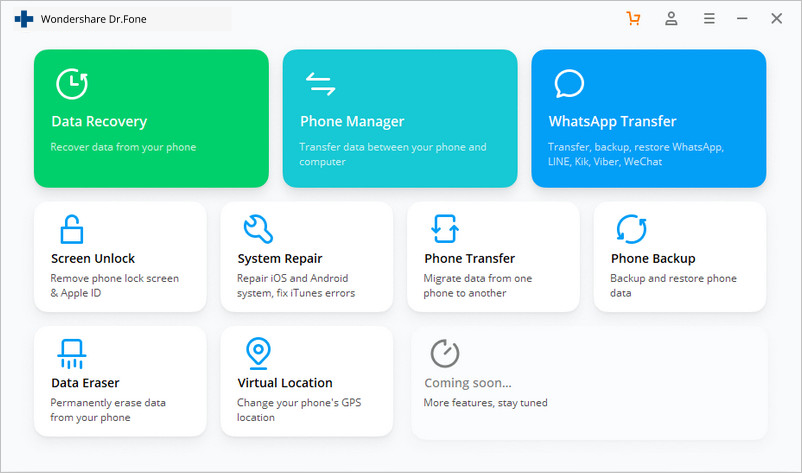
Then connect your Android phone to the computer using a USB cable. Please make sure you have enabled USB debugging mode on the phone. If your Android os version is 4.2.2 or above, there will be a pop-up window on the Android phone asking you to allow USB Debugging. Please tap on OK.
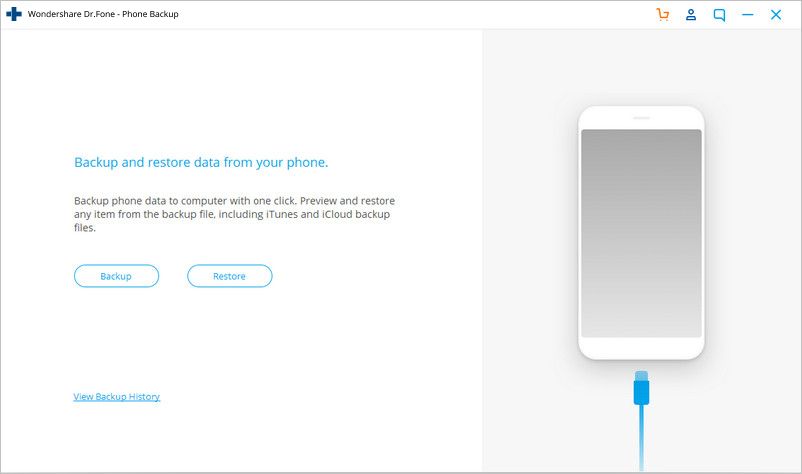
Click Backup to start the backup Android phone data.
If you have used this program to back up your device in the past, you can view your past backup by clicking on "View backup history".
Step 2. Select file types to back up
After the Android phone is connected, select the file types you want to backup. By default, Dr.Fone has checked all the file types for you. Then click on Backup to start the backup process.
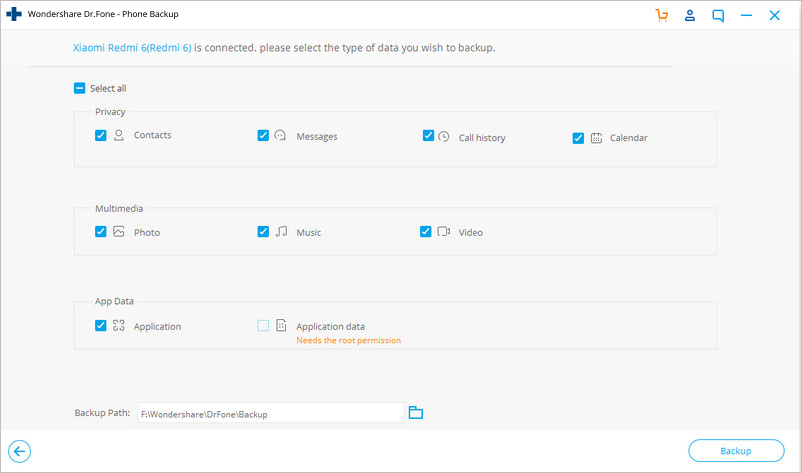
The backup process will take a few minutes. Please don't disconnect your Android phone, don't use the device or delete any data on the phone during the backup process.
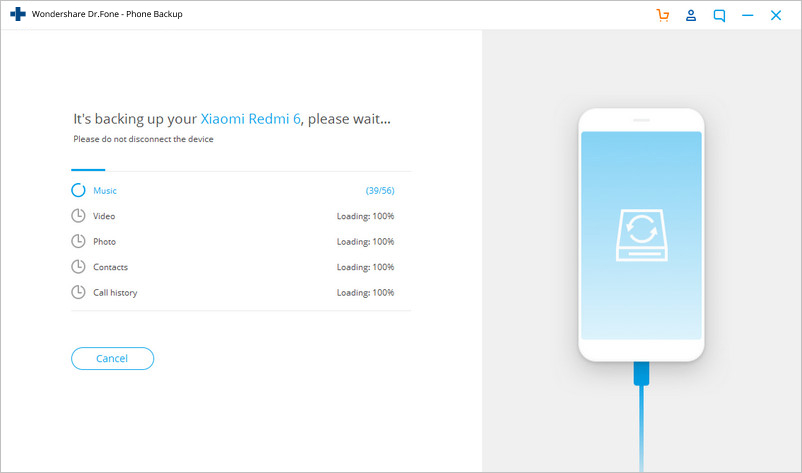
After the backup is completed, you can click on View the backup button to see what's in the backup file.
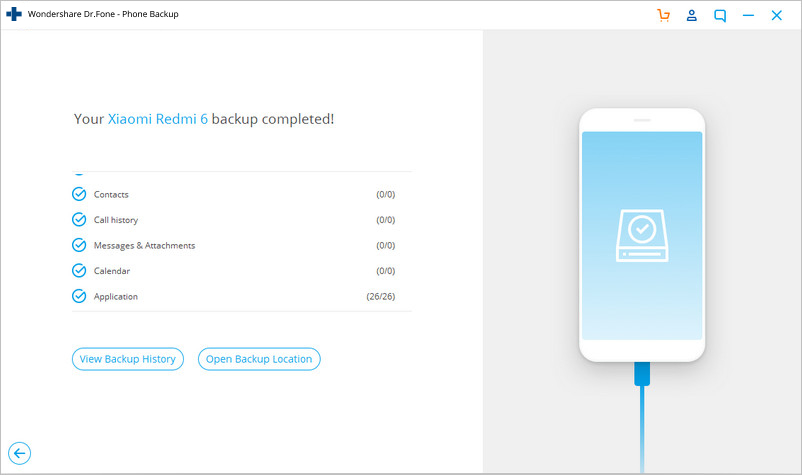
Part 2. Restore the backup to your Android phone
Step 1. Connect your Android phone to computer
Launch Dr.Fone on your computer and select "Phone Backup" among all the tools. Connect your Android phone to the computer using a USB cable.
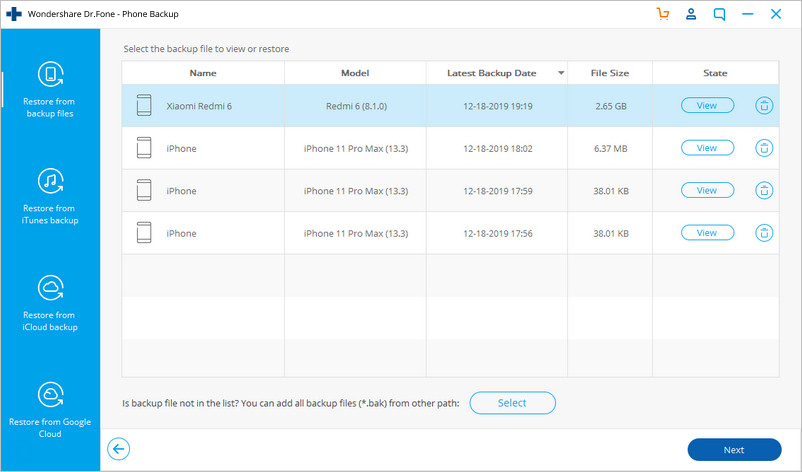
Step 2. Select the backup file you would like to restore
After you click on the Restore button, the program will display all the Android backup files on this computer. Select the backup file you need and click View next to it.
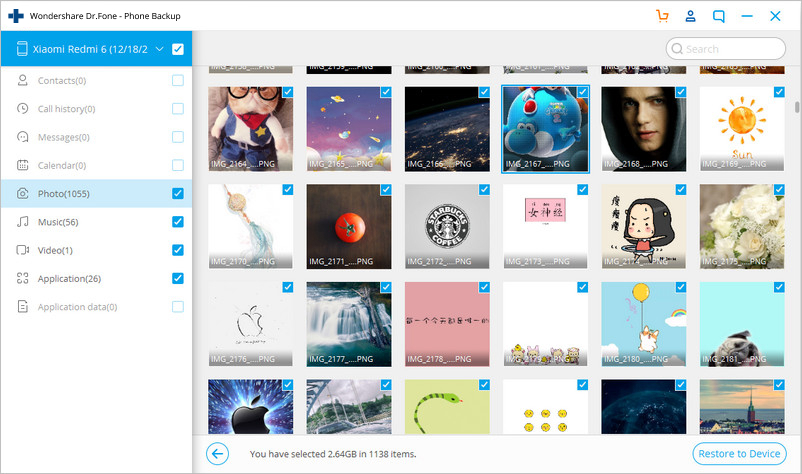
Step 3. Preview and restore the backup file to Android phone
Here you can preview each file in the backup. Check the files you need and click on Restore to them to your Android phone.
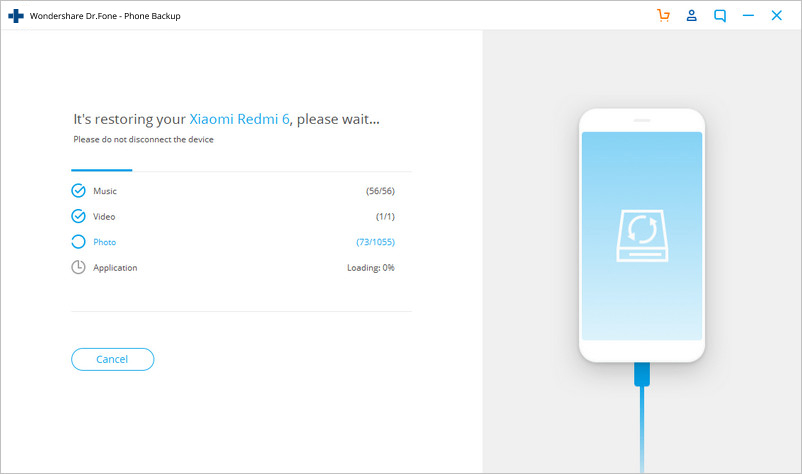
The whole process only takes a few minutes. Please don't disconnect your Android phone or open any Android phone management software.
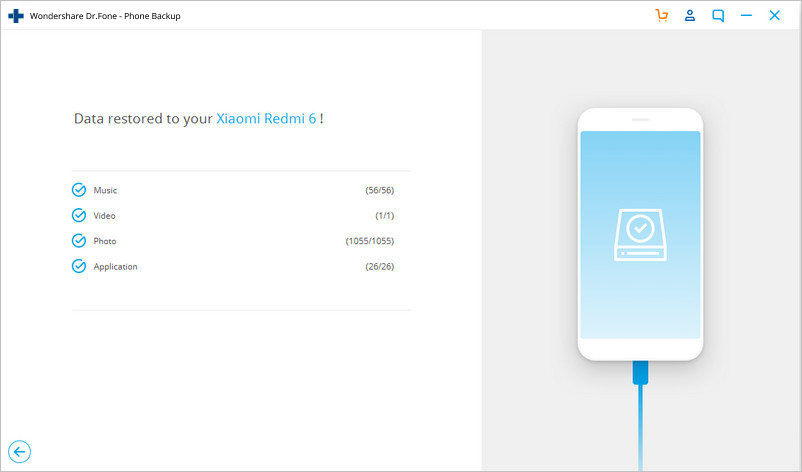
Download the Android Toolkit - Data Backup & Restore to make your Android data backup and restore easily.

